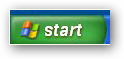
Select the Control Panel.
Errors, we try to run away from them but they keep catching up to us. Broadcast Power has attempted to make identifying errors a much simpler task. With the new error logging engine, errors are reported in different ways. The default and most detailed method of reporting errors is through the Error log files.
These files can be found in the program directory where Broadcast Power is installed.
If you get an error and want to validate that error or check for additional information, refer to the one of the following files:
WinUILog.txt
RPHLog.txt
If you are experiencing issues with Broadcast Power, you can increase the logging level and send us the a zipped copy of the log files to review the errors and help you with your issue.
You can control the process of logging errors by configuring the corresponding config files for the log files above:
WinUI.exe.log4net
RemotePlayerHost.exe.log4net
Broadcast Power uses the log4net engine to record log entries in "WinUILog.txt" and "RPHLog.txt". log4net is a tool to help the programmer output log statements to a variety of output targets. log4net uses the flexible approach of configuration files to configure the environment.
You can read more on configuring the logging engine by browsing to its documentation page: http://logging.apache.org/log4net/release/manual/configuration.html
Also, Broadcast Power can throw errors in the Windows Events Log, which can be reviewed and seen in the Windows Event Viewer. Only critical errors are saved to the Windows Events log.
The event viewer can be accessed through the following sequence of menus:
Click on the Start button.
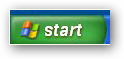
Select the Control Panel.
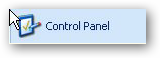
A new window will open. Select the Administrative Tools icon by double clicking.
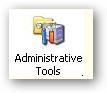
This will present �you with further icons to pick from. Select the Event Viewer icon and double click on it to launch the application.

The Event Viewer opens a window similar to the one below. Highlight the Application icon form the treeview on the left hand side. If you see a red circle with an X mark in the centre, within the list on the right hand side, you've found an application error.
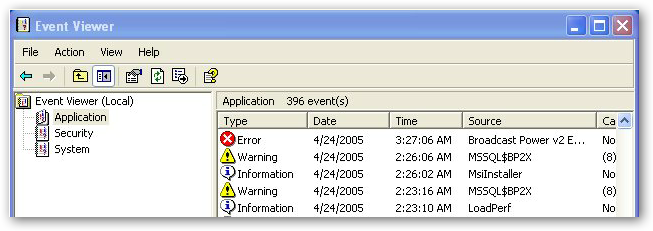
The snapshot above shows a simulated error message which source is Broadcast Power v2. Double click on the row with the error to open a dialog box similar to the one below.

This dialog will contain heaps of information on the source of the error message, in details, along with a stack trace. When you report an error, it would be much more helpful to send a copy of the error description you see in the dialog box above along with a description of the steps you have taken before you got this error.
In some cases, the error might be data related. Under these circumstances, a copy of the database or remote access to a machine where the database can be accessed would be required to pin down the issue.
Copyright � 2011, Emile Bassil
Created with the Freeware Edition of HelpNDoc: Full featured multi-format Help generator