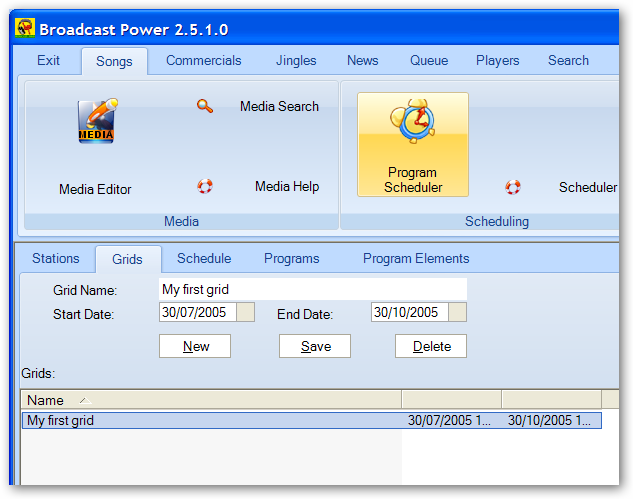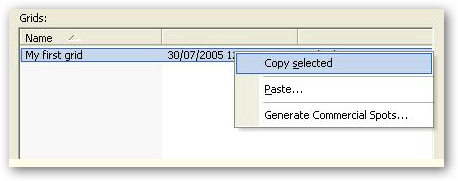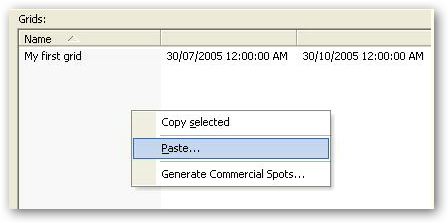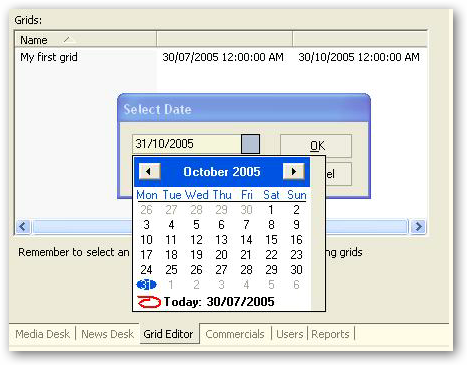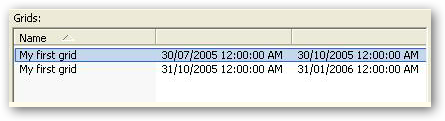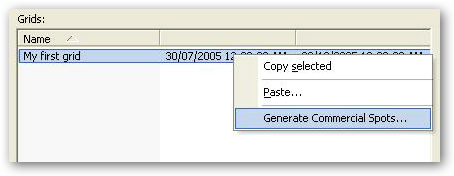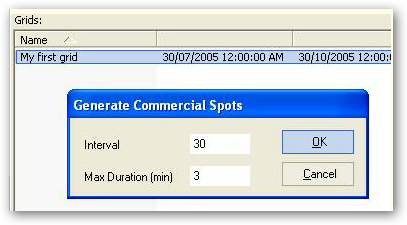Grid
Whether you're programming for automation or assisted playback, your starting point in Broadcast Power should be the creation of a Station Feed. The installer will create a default station and station feed for you which you can use as a base for audio programming.
With a station feed selected, you need to create a Grid definition. This is not really used for automation, it is simply a logical division of program schedules which will facilitate your programming later on.
Creating a new Grid
Start by clicking on the New button and enter the details of the Grid as in the screen shot below:
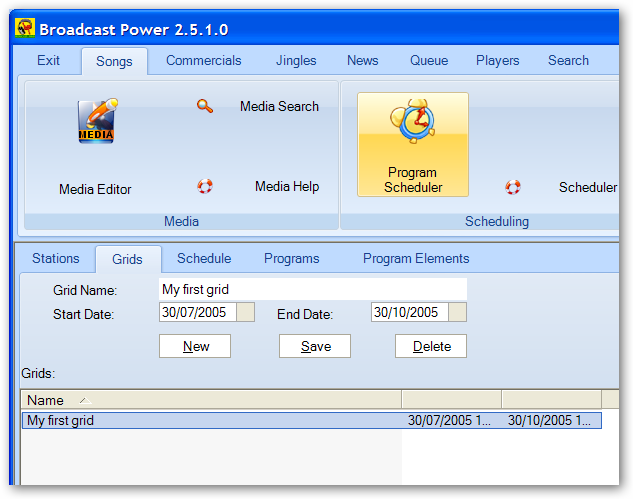
We will be using this grid in subsequent articles to complete the creation of programs capable of being automated or played back in assisted mode.
Copy Grids
You can copy a grid along with its contents to another grid; a great time saving feature. To achieve, right click on the grid and select the copy pop up menu option.
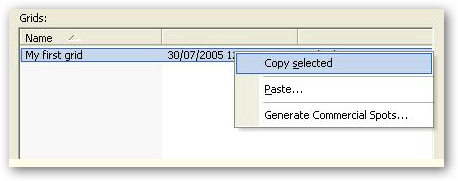
Paste Grids
Pasting copied grids is be done by right clicking on the grid list and then selecting the Paste option.
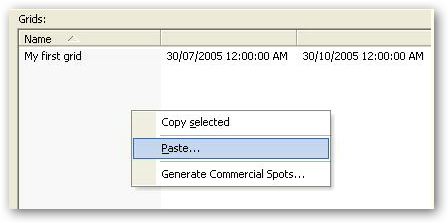
This will bring up a new dialog box where you specify the date and time to which you want to copy the grid in memory.
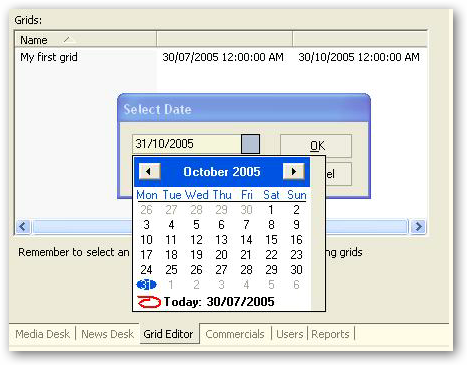
Select the desired destination date and click OK to complete the operation. This will create a cloned copy of the grid and its scheduled programs as seen in the capture below.
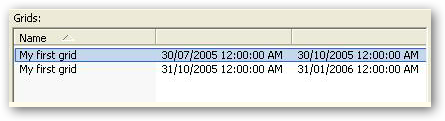
Delete Grid
You can delete the cloned grid by selecting it and the clicking on the Delete button.
Generate Commercials Spots
As commercial breaks are treated as a special type of program elements, we have to create them before we can start programming their content. To facilitate the creation of evenly spaced or timed commercial spots or breaks, Broadcast Power provides a special pop up menu option.
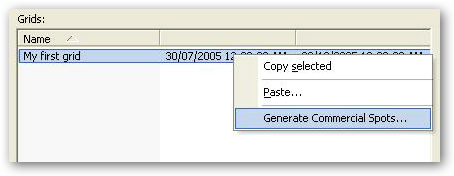
Selecting the Generate Commercial Spots option will open a new dialog box where you can specify the particulars and frequency of the repeating commercial breaks within the selected grid.
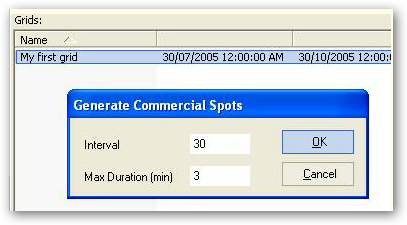
Although you can create commercial spots from the Grid, I encourage you to consider creating them from the Schedule instead. Same functionality for creating or generating commercial spots exists in the Schedule. Generating commercial spots from the schedule makes it easier for you to manage later on.
If you generate commercial spots from the Grid right click menu option, the system will create a schedule for the duration of the commercial spot, then create a program for that schedule for the duration of the schedule, then crate a program element for the duration of the program, which is then set to type commercial.
NOTE: The right click menu options that are available on the Grid tab are also available for the Schedules and Programs.
Copyright � 2011, Emile Bassil
Created with the Freeware Edition of HelpNDoc: Easily create PDF Help documents