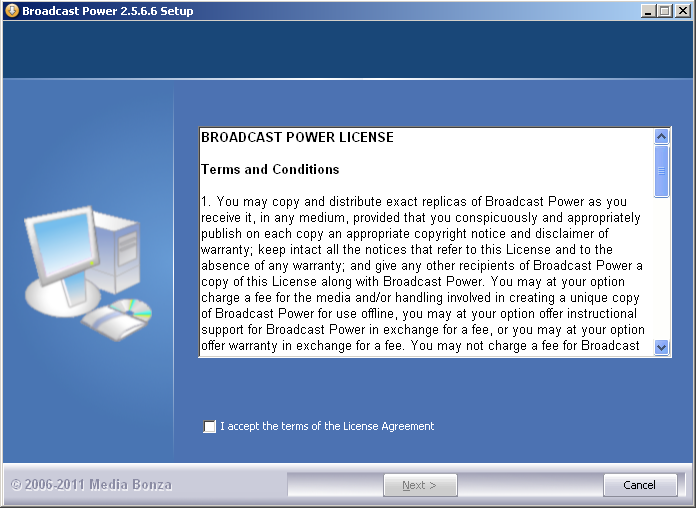
Broadcast Power comes with an automated installer, a setup wizard. The latest version of the installer can be downloaded from the following URL: http://www.bp2x.com/BroadcastPowerDownloads
Prerequisites
Broadcast Power requires several system components to be installed on your system before it can properly install.
1. Windows 2003/2008/XP/Vista/7
2. MICROSOFT .NET FRAMEWORK 4.0
3. MICROSOFT SQL SERVER 2008 Express
Check Microsoft's website for the latest versions of .NET and SQL Server by searching their website.
Default Passwords
When Broadcast Power first installs, it creates two user accounts, one for the administrator and the other for the remote player.
Both users have a default password of 123. The username for the administrator account is Administrator.
The default values for the remote player username and password are RPlayer and 123 consecutively.
Installing
Run the installer after downloading.
The first screen you get is the License screen.
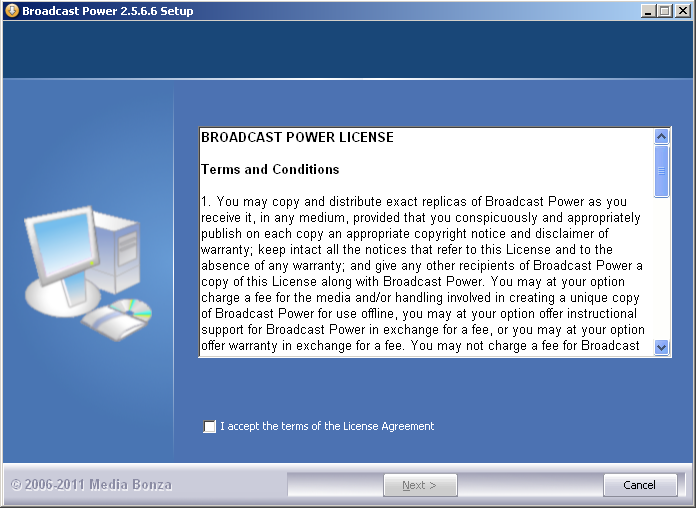
Ensure the settings you enter on this screen are accurate and relate to your environment. The defaults are, most probably, not suitable for you.
Each of the setup screens has a text description under the entry fields explaining their purpose.
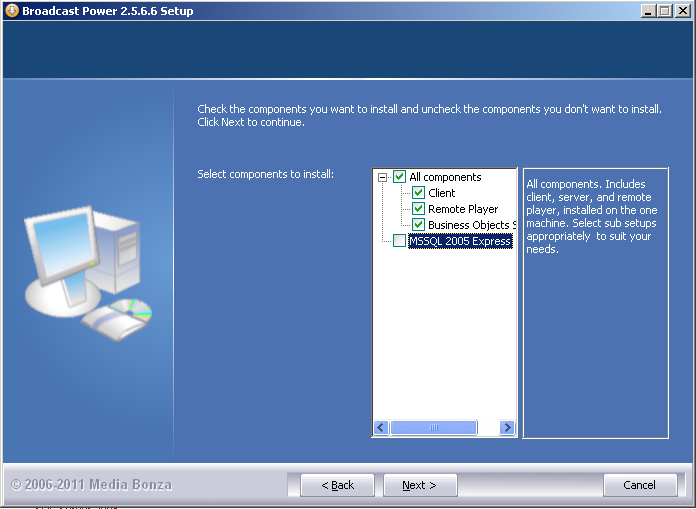
I have unselected MSSQL 2005 Express in my case because I already have an instance of SQL server on my system.
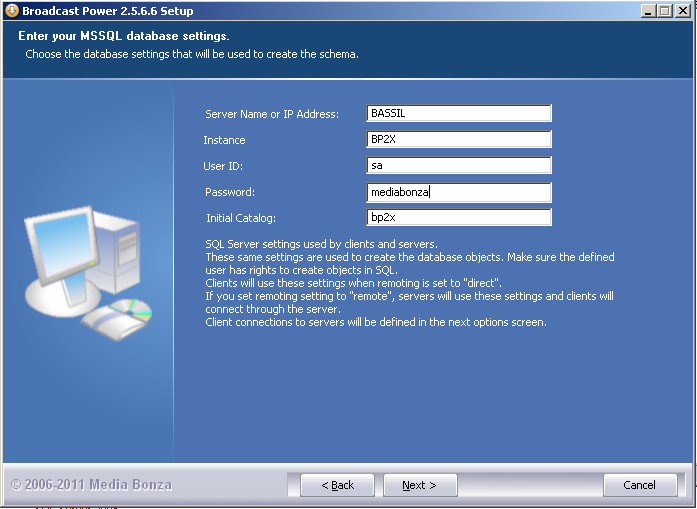
This screen is for SQL server settings.
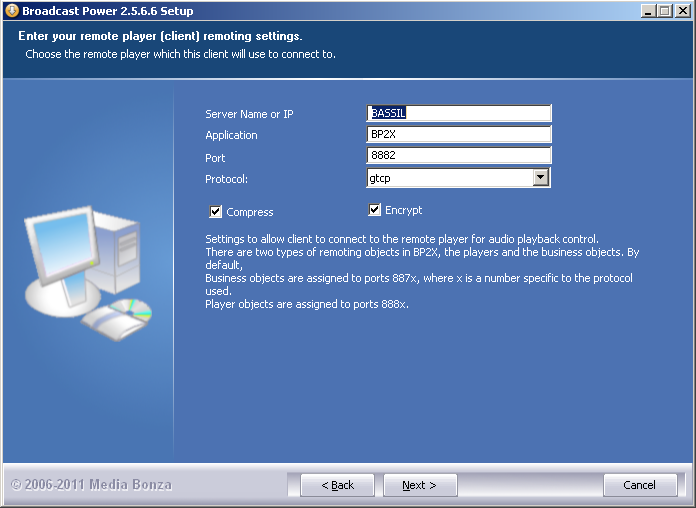
Clients need to connect to server, this page allows you to define how the client connects to the server.
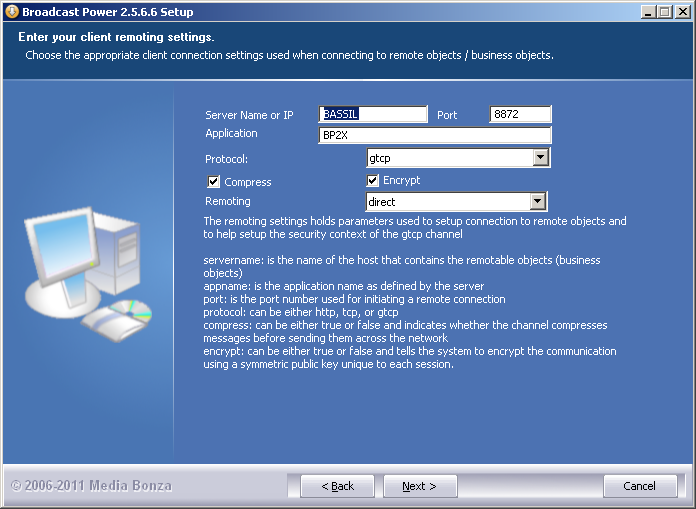
If you don't want clients to connect to SQL server directly, you need to specify the connection details for the business objects service.
When Remoting value is direct, it means that the client you're installing will connect to SQL server directly to manipulate data.
However, when Remoting value is remote, it will use the settings on this page to manipulate data in the SQL server database.
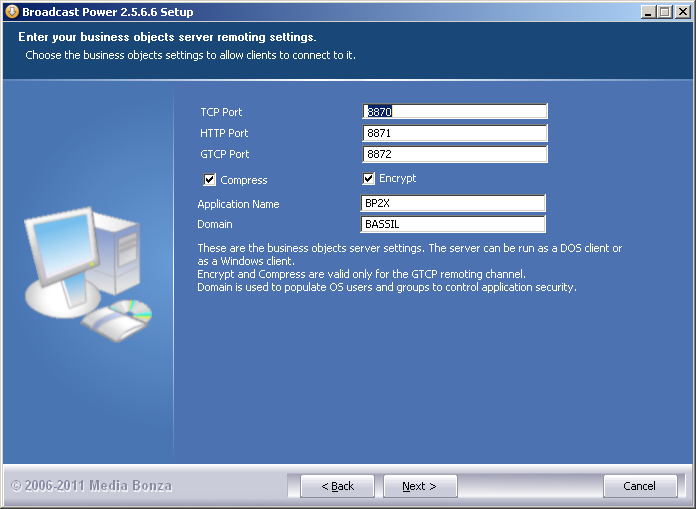
If you don't want clients or servers to connect to SQL server directly to manipulate data, you can run "Broadcast Power Business Objects Server". This page allows you to define how the business object server initializes and what communication settings to use.
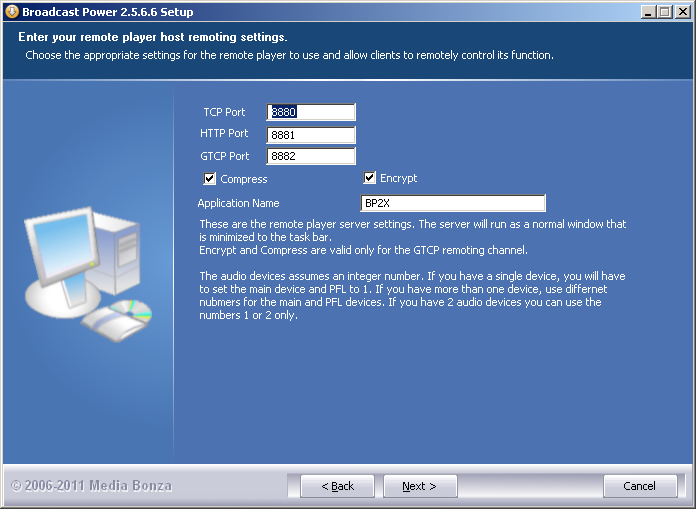
This page is for setting up the server part of the application. This is the part of the software that holds all players used during playback.
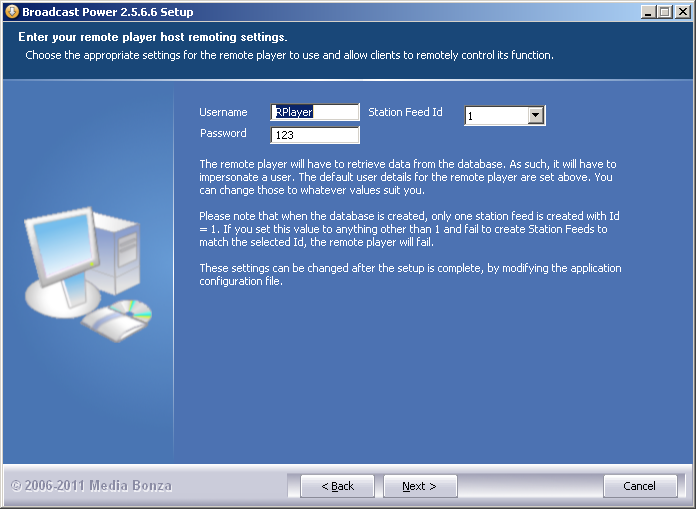
Leave the values on this page as is. You can change them after you start the application.
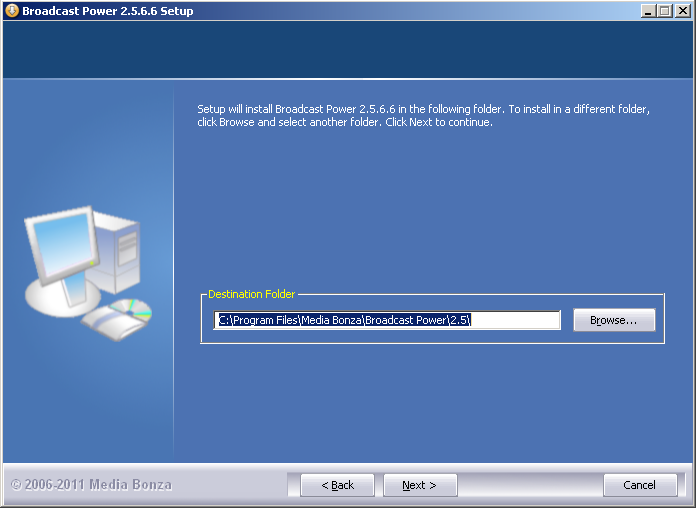
Confirm where you want Broadcast Power to install.
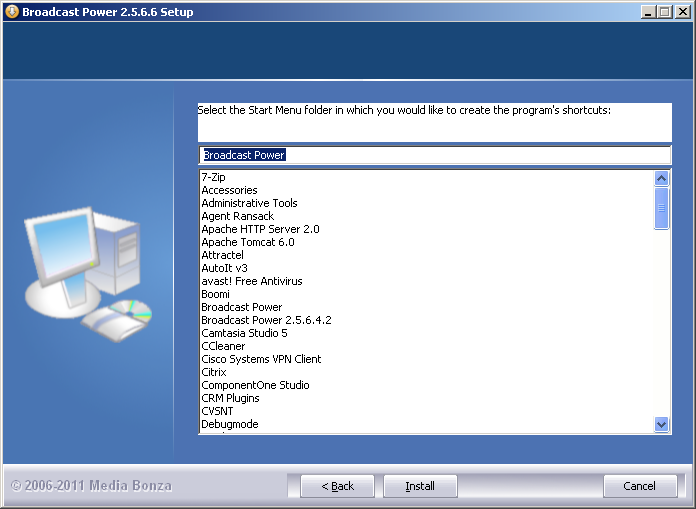
Confirm the menu folder to use for Broadcast Power.
The last step of this wizard in the install page, when you click the Install button, the installer will start copying the files to the relevant directories and creates two configuration files with the settings collected in the previous dialog screens.
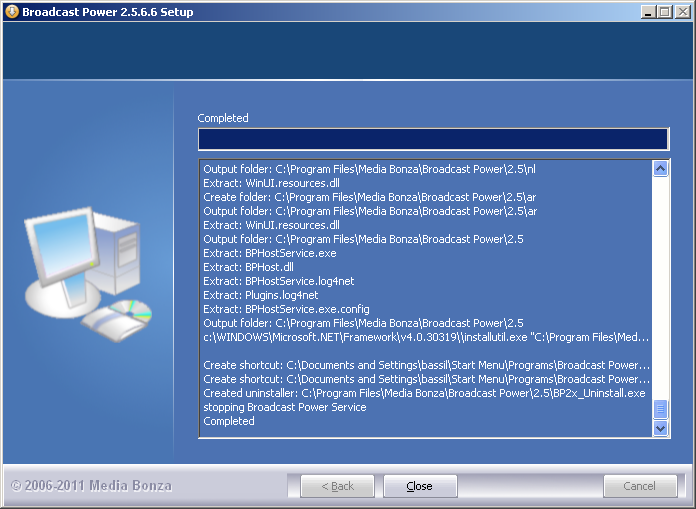
Review the installer logs before continuing.
If there are no errors in the log, then you have successfully installed Broadcast Power .
If you experience difficulty installing BP2X, visit our website and create a new thread in the support forums.
Copyright � 2011, Emile Bassil
Created with the Freeware Edition of HelpNDoc: Easily create Help documents