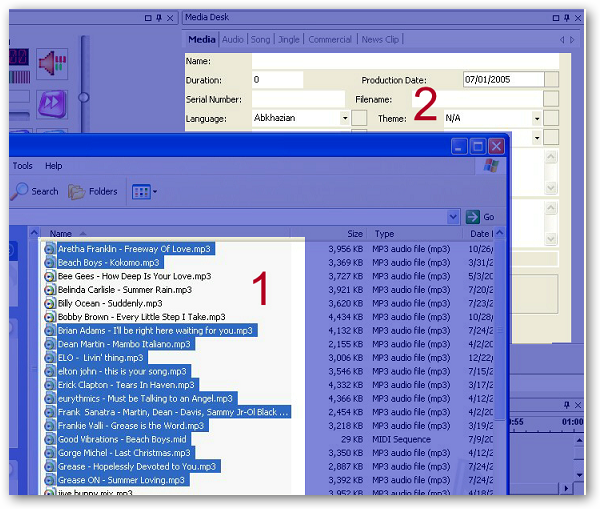
Drag the desired files from 1 and drop on 2.
A new window will pop up with the result details of the creation.
This page will show you the different ways to introduce audio files to Broadcast Power and how to edit them.
An audio file can be a song, a jingle, a commercial or a news clip.
Drag and Drop
The first method is to use drag and drop of digitized audio files. The drag occurs from the file manager in Windows or from a folder browse dialog box. The drop should occur on the Media Desk.
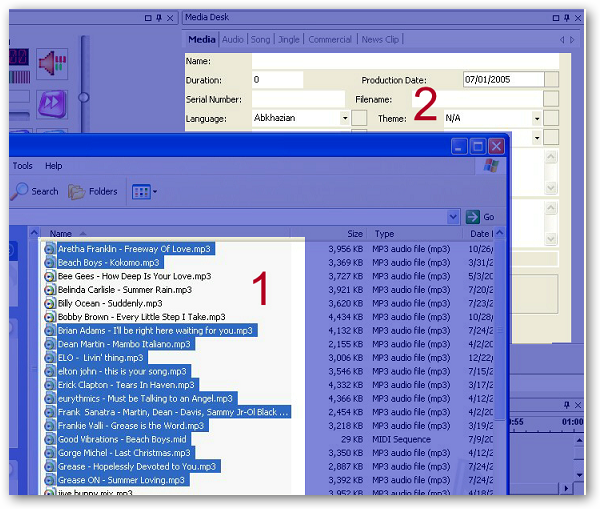
Drag the desired files from 1 and drop on 2.
A new window will pop up with the result details of the creation.
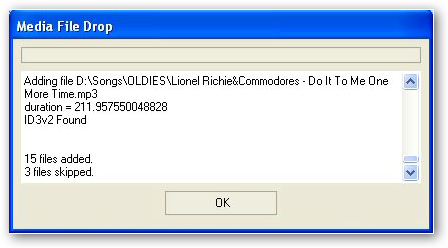
Files that Broadcast Power does not support or have errors will be skipped.
Broadcast Power will use the ID3v2 tag to populate the database, if one is found. If not, then Broadcast Power will extract the song name from its filename and use this piece of information only to create the audio record in the database.
Dragging and dropping files on the media desk will go through directory files as well, only to the first level deep.
Ctrl + Drag and Drop
This mode of dragging and dropping will create audio files from disk files based on the following rule.
1.� You can only drop directories.
2.� Directories should have the name of the artist.
3.� Directories should contain sub directories.
4.� Sub directories of the dropped directories should have the album name.
5.� Sub directories should have files.
6.� Files in sub directories are the songs that will be used to create the audio files.
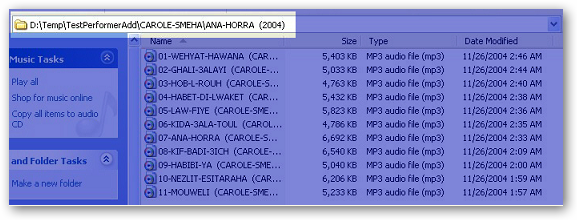
Select the folders you want to add, keep on holding the Ctrl key while you're dragging and dropping the files.
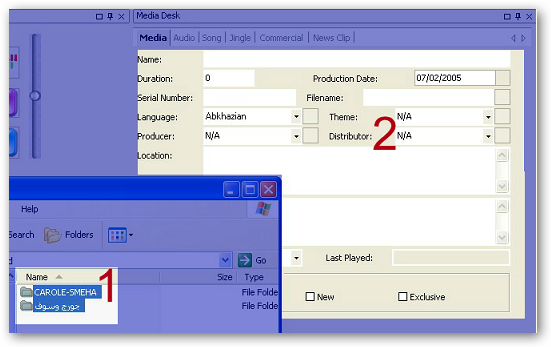
Drag from 1 and drop on 2 (see image above).
This should add the files to the database and a result dialog box will pop up. Review the results and confirm that what you intended on doing was actually performed before closing.
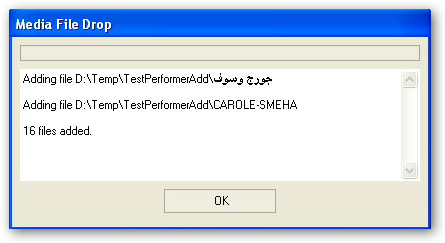
Have a look at the how to search for media files or audio files for more info on how you can validate the details of the created records.
.
Manual
Click on the new media button to clear the fields and start creating an audio record in the database.

Enter the information required: name and filename as a minimum.
You can select a filename by clicking on the box next to the filename text field.
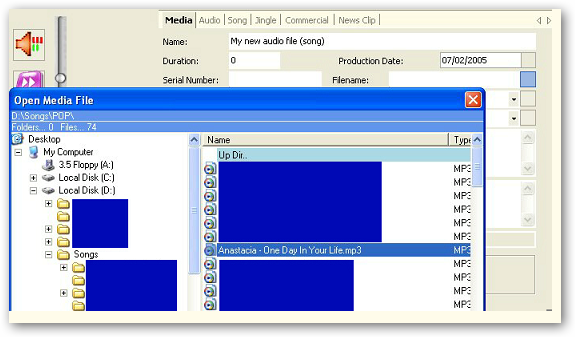
Select the file and click OK.
You can set other audio properties by selecting from the Media Desk tabs and filling any of the fields.

When done, click on the save button to save the audio file to the database.
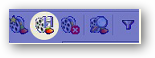
Importing from Power98
You can import the audio records, as well as other records from Power98 by using the migration tool MigratePower98.exe. Please note that you will have to convert the emile.mdb access database to Microsoft Access 2003 version before you can run the migration script.
Please ask our professional services team for assisting you with the migration, if you require so.
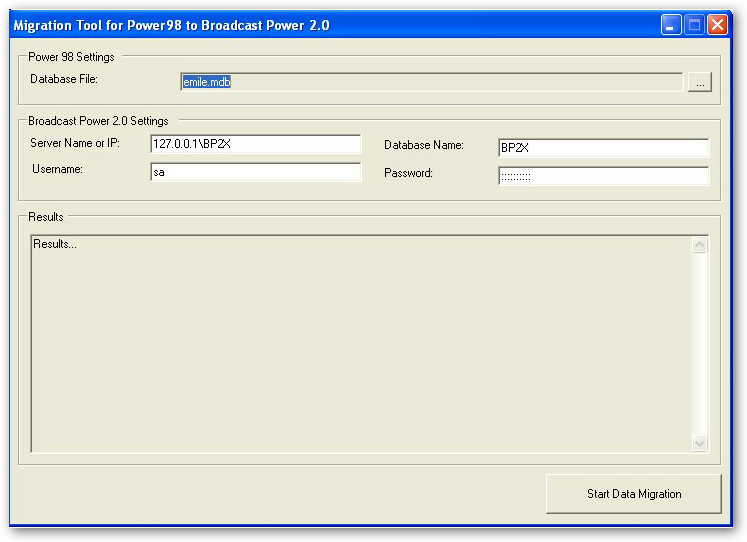
Copyright � 2011, Emile Bassil
Created with the Freeware Edition of HelpNDoc: Single source CHM, PDF, DOC and HTML Help creation