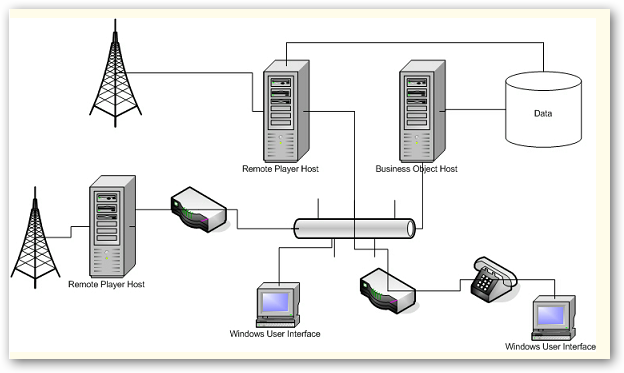
And here's where remoting comes into play.
RemotePlayerHost.exe.config stores information required to start up the remote player enginge.
Below is a sample file in its entirety. Most of the settings in here were created using the information provided during the installation while running through the setup wizard dialog boxes.
�<?xml�version="1.0"�encoding="utf-8"�?> |
Connection
The connection string stores the details to connect to the SQL Server (or MSDE) database. This string is required when the remote player connects to the database directly and not through another service (program like business objects host).
The different parts of the settings are separated by ;.
You can set as empty when connecting to the business object host / or service; otherwise, use valid connection details.
<add�key�=�"Connection"�value�=�"Password=mediabonza;User�ID=sa;Initial�Catalog=bp2x;Data�Source=127.0.0.1\BP2X"�/> |
The connection type can be either direct or remote. If you set it to anything other than remote, it will default to direct. This setting decides whether the program will use the value of the connection setting above or not.
<add�key�=�"Connection�Type"�value�=�"direct"�/> |
Remoting
Remoting key is used to specify the remote connection details to the business objects host. Refer to the section on deployment scenarios to better understand the relationship between the different components of Broadcast Power.
When two components need to communicate, when not on the same computer, they use the network to send and receive messages. Remoting is the high level concept of two components publishing their capabilities over the network and allowing communication between themselves. Thus, the remoting settings are required to enable the components to talk to each other. Having said that, the components don't necessarily have to be on different computers to communicate over the network.
Have a look at the following layout diagram to understand the relationship between the different components in Broadcast Power.
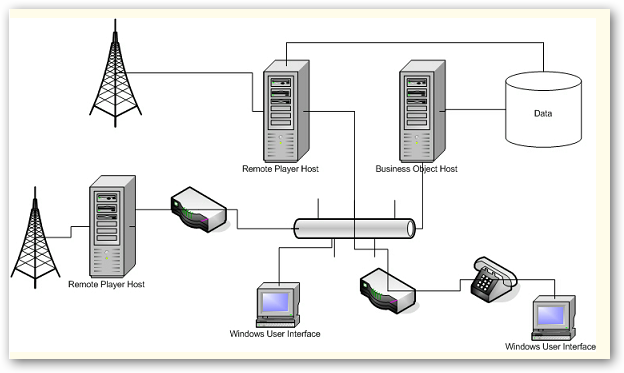
And here's where remoting comes into play.
<add�key�=�"Remoting�Settings"�value�=�"appname=BP2X;servername=127.0.0.1;port=8872;protocol=gtcp;compress=true;encrypt=true;MaxContentSize=2000000;MaxTotalSize=20000000"�/> |
To enable the Windows User Interface computers to connect to the database or to the business objects host which talks to the database, you need to set the right Remoting Settings.
Broadcast Power can communicate between its different components in one of the following protocols:
• HTTP: Hyper Text Transfer Protocol
• TCP: Transmission Control Protocol
• GTCP: Genuine�Transmission Control Protocol, which is an extension of TCP with added security and compression
Depending on which protocol you want the component to utilize, you can choose one of the abovementioned.
The servername is the name of the server which hosts the business objects.
Business objects are components through which you read and write data to the database.
Appname is the application name used by the hosted business objects. This is the name you might have configured during setup. The default value is BP2X.
Communication between different computers uses a communication protocol and a port number. Port is the port number used by the business objects host.
�Using a port number which isn't initialized by the business objects host will fail to start the remote player.
Compress can be either true or false to indicate whether the channel should use compression of messages before sending over the network. When true, it saves bandwidth usage. However, this setting is valid only when using the GTCP protocol.
Similar to compress, encrypt will only work with the GTCP protocol. It can have a value of true or false. The server which hosts the business objects should have the same settings to work. The encryption uses symmetric public keys unique to each session.
Remoting TCP, HTTP, GTCP
Client components connect to server components using one protocol and port combination. However, servers normally accept messages on multiple ports and using different protocols.
Remote players are compnents exposed to the outside world on any of the following protocols:
• HTTP: Hyper Text Transfer Protocol
• TCP: Transmission Control Protocol
• GTCP: Genuine�Transmission Control Protocol, which is an extension of TCP with added security and compression
Each of the protocols uses a unique port number which you can change here.
The TCP and HTTP protocols take only a port number to initialize.
<add�key�=�"Remoting�TCP"�value�=�"8880"�/> |
On the other hand, the GTCP protocol has other settings like the compression and encryption, which accept a value of either�true or false.
The MaxContentSize setting is used to allow messages of only certain size to pass through. 2 million bytes is the default value.
MaxTotalSize is the size of the overall message including any headers or contexts.
<add�key�=�"Remoting�GTCP"�value�=�"8882"�/> |
Audio Player Remoting Setting
The Audio Player can be a controller to other Audio Players on other computers. This is used in a radio station setup where you have the same programs but different commercials broadcasted to two different regions but produced from a central location.
The Audio Player Remoting Setting allows you to specify the mode of communication between the controller audio player and the controlled audio player.
All controlled remote players should be published on the same port number. The controller remote player will swap the servername parameter with the configured servername from the database table StationFeed. The controller remote audio player will load a list of servers to control on startup.
NOTE: If you change your systems settings, especially Stations and StationFeeds, remember to refresh the remote audio players.
<add�key�=�"Audio�Player�Remoting�Settings"�value�=�"appname=BP2X;servername=127.0.0.1;port=8882;protocol=gtcp;compress=true;encrypt=true;MaxContentSize=2000000;MaxTotalSize=20000000"�/>� |
APR
The APR settings store parameters used when connecting the remote player to the business objects or the database.
The security architecture of Broadcast Power forces users to authenticate before allowing them to retrieve or store data in the database. As such, the security component has to authenticate the remote player. In order to enable authentication for a program, the program has to personalize a user with a user name and password.
The user used has to be granted read access to the following tables or functions:
• Station Feed
• Login
The remote player controls playback for a specific station feed which is specified by the APR Station ID key. To change the value, check first the table StationFeed in the database for the station feed you want to control and copy its identifier.
<add�key�=�"APR�User"�value�=�"RPlayer"�/> |
Remoting AppName
The remoting application name is specified using the key Remoting AppName.
<add�key�=�"Remoting�AppName"�value�=�"BP2X"�/> |
Audio Devices
The remote player can use two audio devices to playback to. The audio devices, when attached to a computer, are assigned integer values indicating their sequence in that computer. You should use the index of the audio device to indicate which device should be used to playback PFL to and which to play the main feed onto.
<add�key�=�"Main�Audio�Device"�value�=�"1"�/> |
As of version 2.5.6.6, the audio devices settings are no longer used. They have been replaced with DB values. Check the Settings section for more info on how to configure Audio Devices.
��
Copyright � 2011, Emile Bassil
Created with the Freeware Edition of HelpNDoc: Create HTML Help, DOC, PDF and print manuals from 1 single source