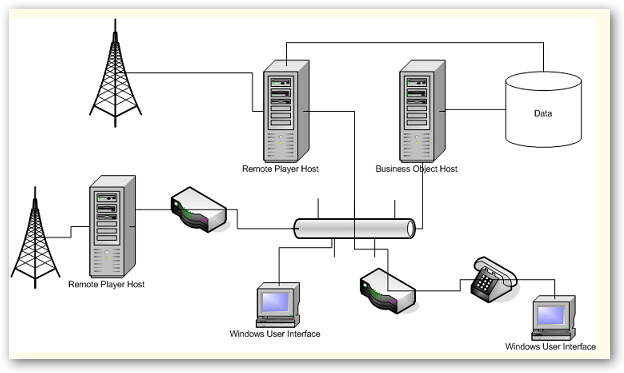
And here's where remoting comes into play.
WinUI.exe.config stores information required to start up the main user interface program.
Below is a sample file in its entirety. Most of the settings in here were created using the information provided during the installation while running through the setup wizard dialog boxes.
<?xml�version="1.0"�encoding="utf-8"�?> |
Single Sign On
The single sign on setting controls whether the system should sign you on to the application using your logged in Windows User Account or using the custom user logins created in Broadcast Power. The value can be either Yes or No.
When set to No, Broadcast Power will prompt you for your credentials, user name and password, and will try to match them against those in the database.
<add�key�=�"Single�sign�on"�value�=�"No"�/> |
Connection
The connection string stores the details to connect to the SQL Server (or MSDE) database. This string is required when the user interface program connects to the database directly and not through another service (program like business objects host).
The different parts of the settings are separated by ;.
You can set as empty when connecting to the business object host / or service; otherwise, use valid connection details.
<add�key�=�"Connection"�value�=�"Password=mediabonza;User�ID=sa;Initial�Catalog=bp2x;Data�Source=127.0.0.1\BP2X"�/> |
The connection type can be either direct or remote. If you set it to anything other than remote, it will default to direct. This setting decides whether the program will use the value of the connection setting above or not.
<add�key�=�"Connection�Type"�value�=�"direct"�/> |
Remoting
Remoting key is used to specify the remote connection details to the business objects host. Refer to the section on deployment scenarios to better understand the relationship between the different components of Broadcast Power.
When two components need to communicate, when not on the same computer, they use the network to send and receive messages. Remoting is the high level concept of two components publishing their capabilites over the network and allowing communication between themselves. Thus, the remoting settings are required to enable the components to talk to each other. Having said that, the components don't necessarily have to be on different computers to communicate over the network.
Have a look at the following layout diagram to understand the relationship between the different components in Broadcast Power.
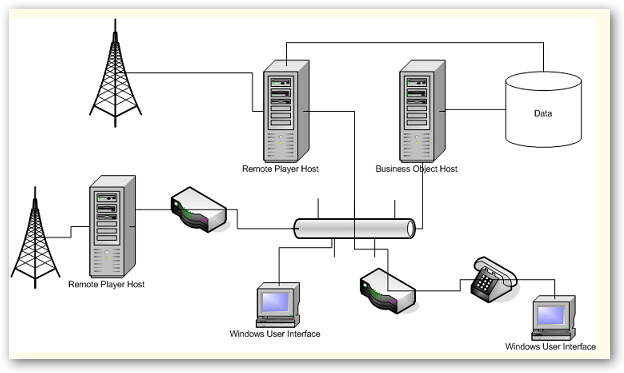
And here's where remoting comes into play.
<add�key�=�"Remoting�Settings"�value�=�"appname=BP2X;servername=127.0.0.1;port=8872;protocol=gtcp;compress=true;encrypt=true;MaxContentSize=2000000;MaxTotalSize=20000000"�/> |
To enable the Windows User Interface computers to connect to the database or to the business objects host which talks to the database, you need to set the right Remoting Settings.
Broadcast Power can communicate between its different components in one of the following protocols:
• HTTP: Hyper Text Transfer Protocol
• TCP: Transmission Control Protocol
• GTCP: Genuine�Transmission Control Protocol, which is an extension of TCP with added security and compression
Depending on which protocol you want the component to utilize, you can choose one of the abovementioned.
The servername is the name of the server which hosts the business objects.
Business objects are components through which you read and write data to the database.
Appname is the application name used by the hosted business objects. This is the name you might have configured during setup. The default value is BP2X.
Communication between different computers uses a communication protocol and a port number. Port is the port number used by the business objects host.
�Using a port number which isn't initialized by the business objects host will fail to start the user interface.
Compress can be either true or false to indicate whether the channel should use compression of messages before sending over the network. When true, it saves bandwidth usage. However, this setting is valid only when using the GTCP protocol.
Similar to compress, encrypt will only work with the GTCP protocol. It can have a value of true or false. The server which hosts the business objects should have the same settings to work. The encryption uses symmetric public keys unique to each session.
Audio Player Remoting Setting
The Audio Player Remoting Setting allows you to specify the mode of communication between the user interface and the remote�player.
<add�key�=�"Audio�Player�Remoting�Settings"�value�=�"appname=BP2X;servername=127.0.0.1;port=8882;protocol=gtcp;compress=true;encrypt=true;MaxContentSize=2000000;MaxTotalSize=20000000"�/>� |
Remoting AppName
The remoting application name is specified using the key Remoting AppName.
<add�key�=�"Remoting�AppName"�value�=�"BP2X"�/> |
BO Domain
The BO Domain setting stores parameters used to populate Windows Domain Users and Groups used when authenticating against Broadcast Power. The value should be the domain of your radio station which users use to login to their Windows systems.
<add�key�=�"BO�Domain"�value�=�"mediabonza"�/> |
Audio Devices
The user interface can use two audio devices to preview audio on without sending out to remote players. The audio devices, when attached to a computer, are assigned integer values indicating their sequence in that computer. You should use the index of the audio device to indicate which device should be used to playback PFL to and which to play the main output.
<add�key�=�"Main�Audio�Device"�value�=�"1"�/> |
As of version 2.5.6.6, the audio devices settings are no longer used. They have been replaced with DB values. Check the Settings section for more info on how to configure Audio Devices.
Copyright � 2011, Emile Bassil
Created with the Freeware Edition of HelpNDoc: Easy CHM and documentation editor