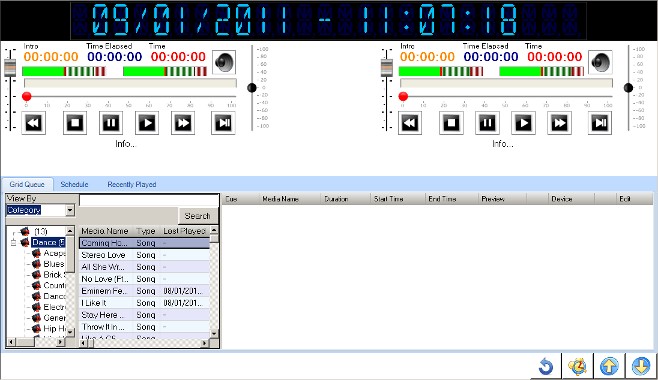
This page will show you how to play an audio record after you have searched for it in assisted mode. This procedure assumes that you are not running your show from a playlist. You may wish to read the manual on program scheduling to see how to create a play list and work off it.
An audio file can be a song, a jingle, a commercial or a news clip.
Audio Playback
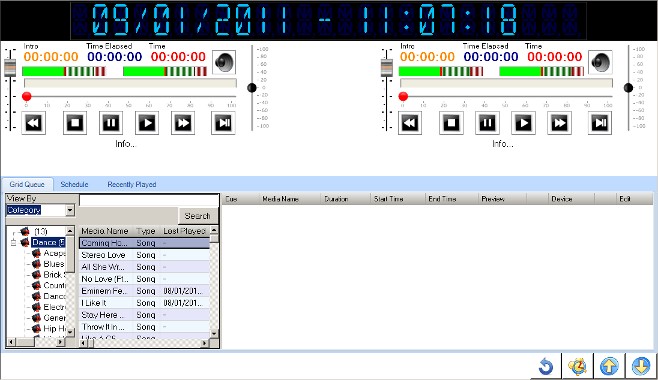
You can drag and drop media from the media browser (left) onto the media queue (right).
Once items are in the queue, you can click on the cue button to send the queued item to one of the players, the player that is currently not playing any song.
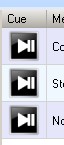
You can also add media items to the queue by searching for them instead of selecting by category.
Fill in the name of the song or artist you're interested in and click on the "Search" button in the media browser.
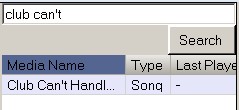
You could also use the advanced search screen to find media items based on any media property.
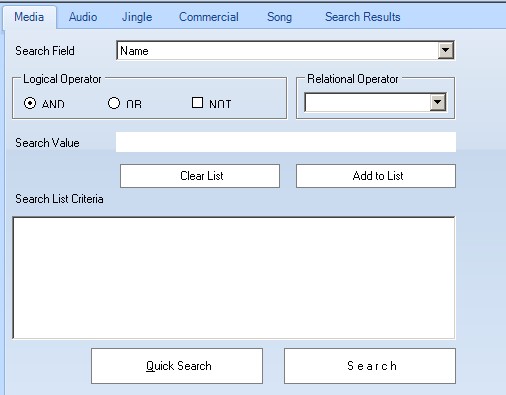
After searching for a media and you get one or more records returned from this process, select one of the records and the click on the Add to Queue button.
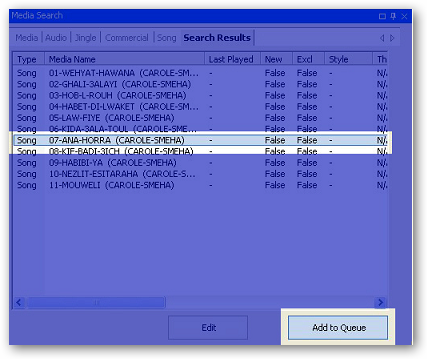
This will add the song to the Queue. If this is the first time you ever work with this audio file, it might take a few seconds for the system to prepare a visual display for it and cache it.
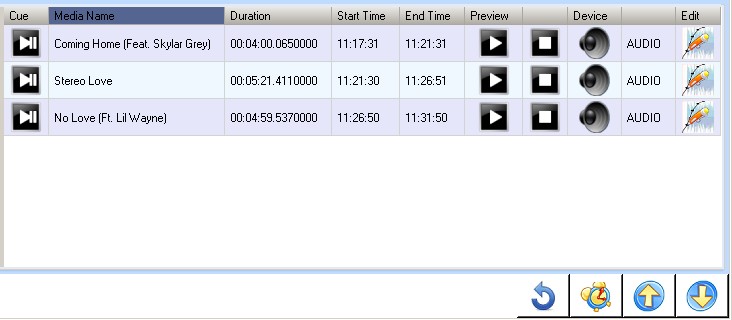
To preview the audio file, click on the play button (light blue in color) to the left of the audio file displayed for you in the queue.

To play your selected audio file to the remote player host, click on the cue button (violet in color) to the left of the audio file displayed.
This should transfer the file to the remote audio player that is currently not playing.
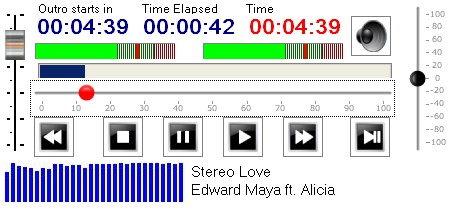
Playing the audio file with the queue player will produce the output on the computer on which you are running remote�player host to which this user interface is connected.
Copyright � 2011, Emile Bassil
Created with the Freeware Edition of HelpNDoc: Free help authoring environment