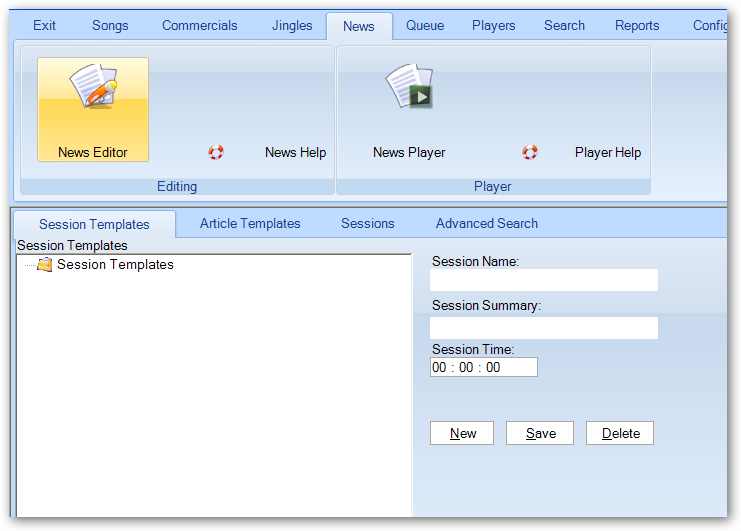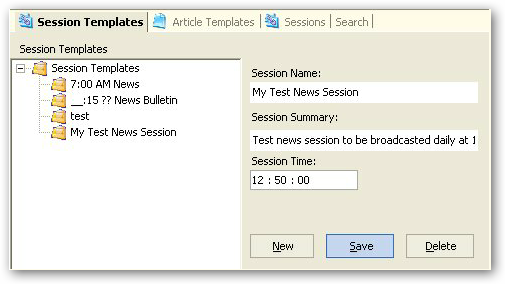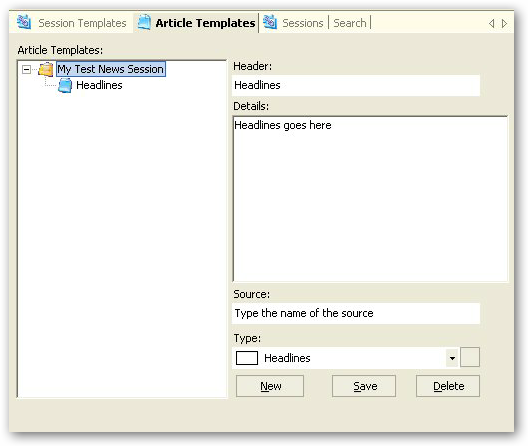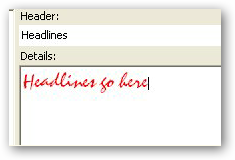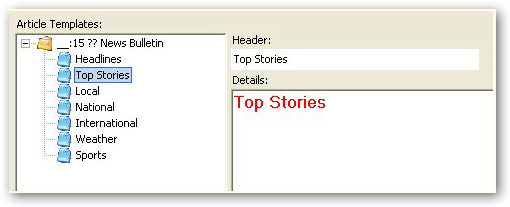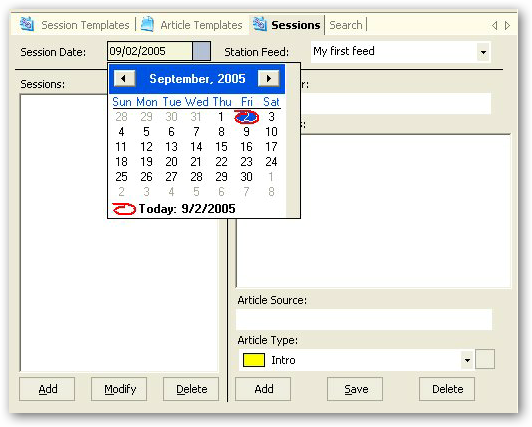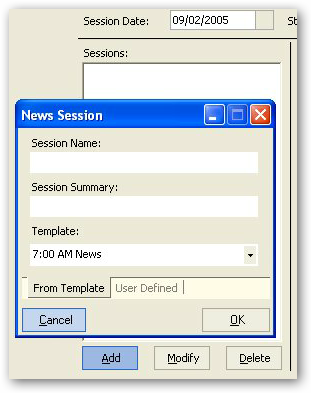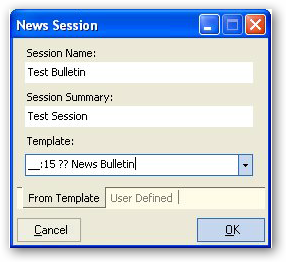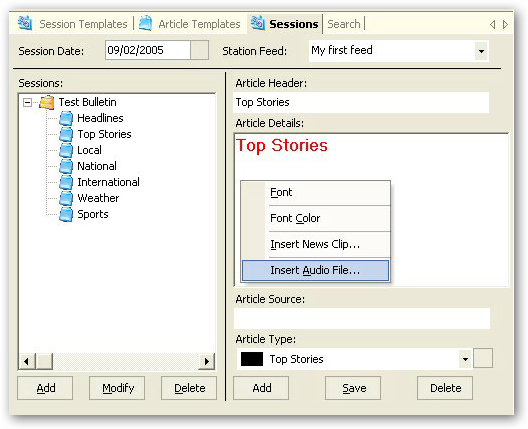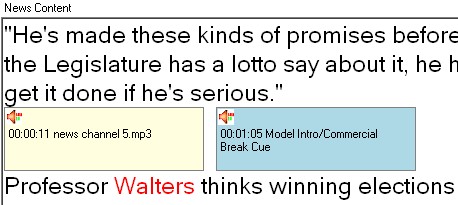News Entry
News is a radio program. This content of a news bulletin or article can cover politics, weather, entertainment, etc... Any kind of information that can be classified as news can be used in this type of program.
News can be read live or it can be pre-recorded.
Reading news live would usually require the user to have a prepared script to read off. This section will show you how to prepare a script for reading later.
Note: If your company wants to publish the news articles edited, please contact us for assistance, automation and integration with your web host or RSS feed server.
News Editing
To start editing a news session, click on the News menu and then click the News Editor button.
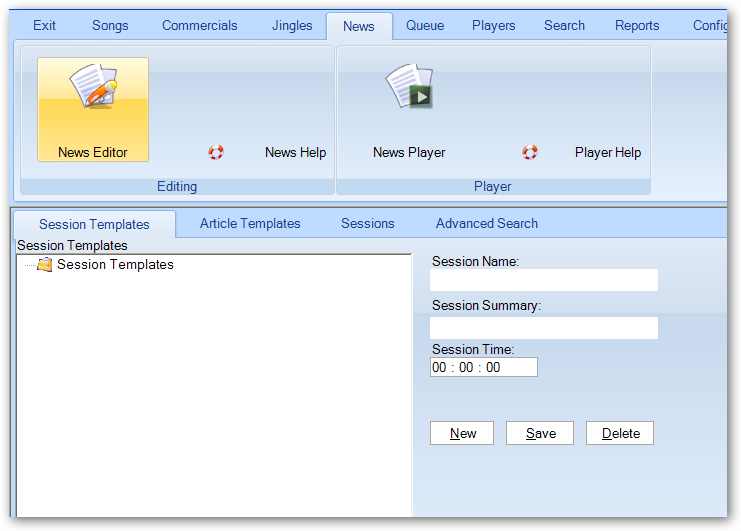
As you can see, the News Desk window has 4 tabs or sub modules. The first two are Session Templates and Article Templates. Use those modules to define standard templates to be used for the different categories or groups of news sessions. This will facilitate the create of news sessions and render their later presentation consistent with the station's standard format.
Defining a Session Template
To define a session template, click on the New button, enter a name and a summary in the relevant fields, along with an indicative session time. The template session time�has to match the target session.
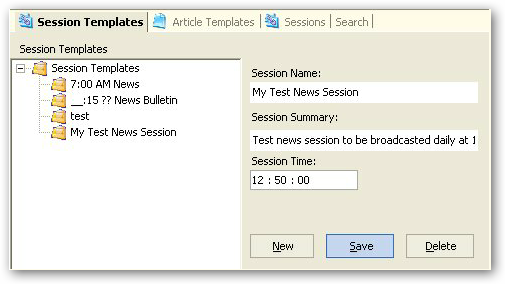
When done, click on the Save button to persist your entry. The new session will be added to the Session Templates tree to the left of the entry fields.
Defining an Article Template
Defining article templates is not too dissimilar to the defining session templates.
Select the Article Template sub module by clicking on the Article Template tab after selecting the session template you want to work with from the session templates tree. For this example, select My Test News Session.
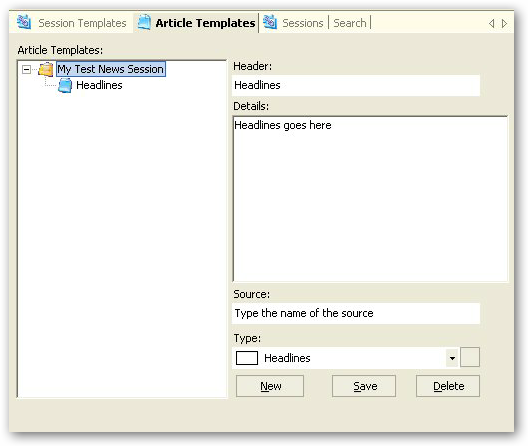
Click on the New button and enter the values shows on the snapshot above. Click on Save when done. This will add a new leaf to the article templates tree as shown above.
You can add more types to the type drop down list by clicking on the button to the right of the drop down list.
Right clicking with your mouse within the templates details text box brings up a context menu from which you can choose to change the font or colour of the text to follow. Highlighting existing text and using the context menu will modify the properties of the highlighted text.
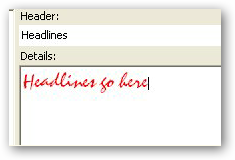
When you're done editing the article template, you should end up with something similar to the following snapshot.
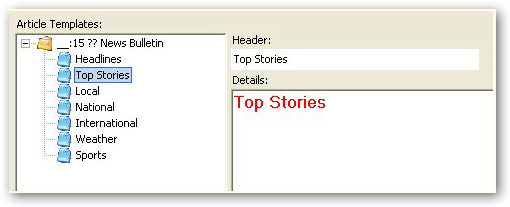
Editing Sessions
Select the Sessions tab to start adding or editing sessions.
Sessions can be created using existing�templates or from scratch, the choice is yours.
In this example we will�create a session from a template for illustrative purposes.
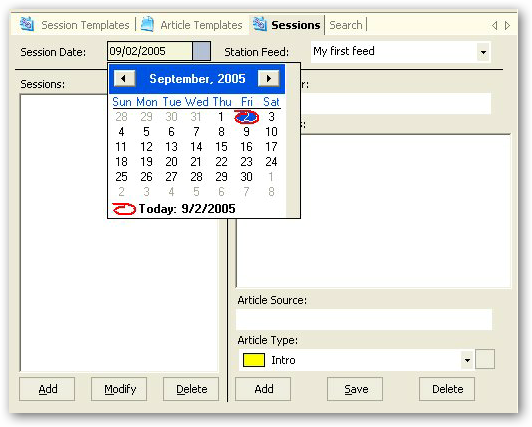
Choose the target session date and station feed, then click on the Add button under the Sessions list.
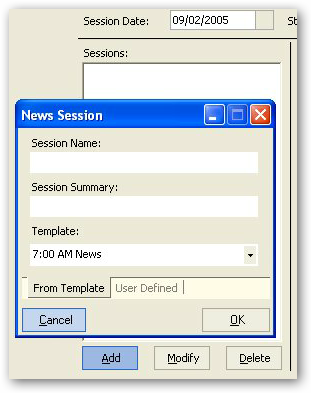
A News Session dialog box will pop up. The default for this dialog box is to add a news session using a predefined�template.
Enter the session name and summary and then choose the template to use from the drop down list. Click on OK when done.
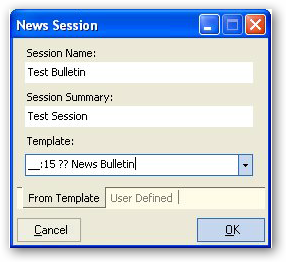
You should see the newly created session populated with the selected session template articles.
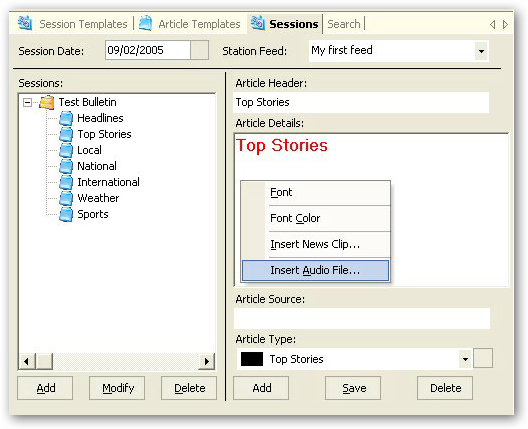
Notice how when you right click on the article details, two new context menus show up, one to insert a news clip and one to insert an audio file. What this does is add an audio button so you can play the clip when reading the news simply by clicking on the button.
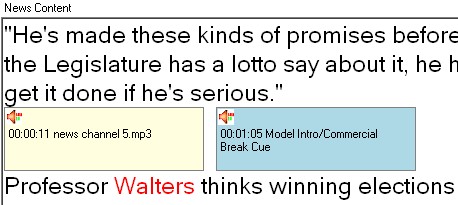
This is an example of an audio button within the article details.
Read the News Playback article for more on how to playback the audio referenced by the button.
Copyright � 2011, Emile Bassil
Created with the Freeware Edition of HelpNDoc: Create HTML Help, DOC, PDF and print manuals from 1 single source