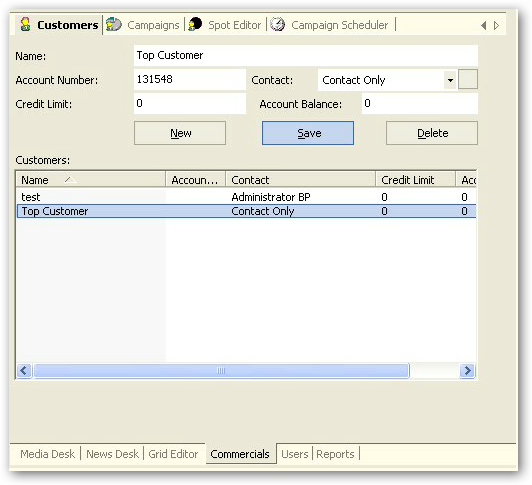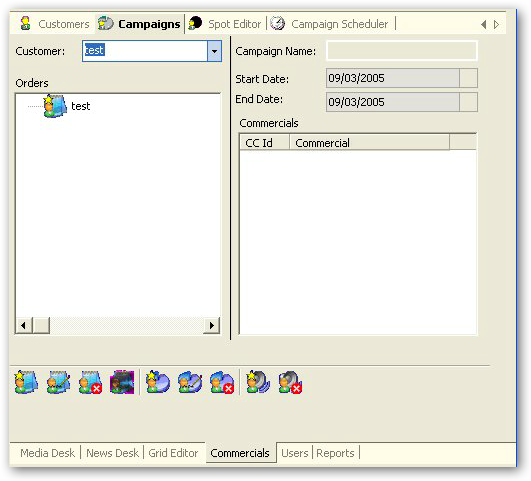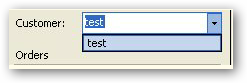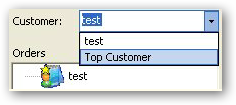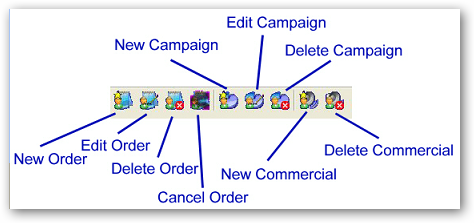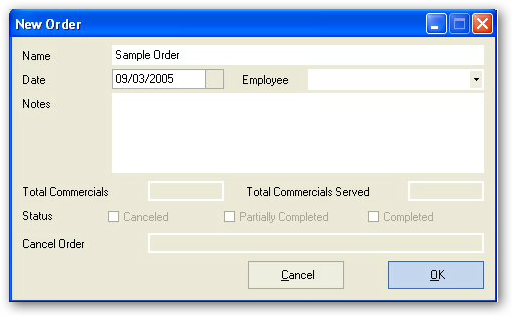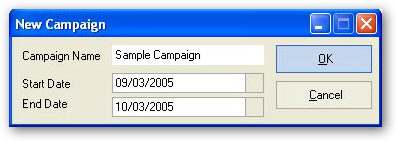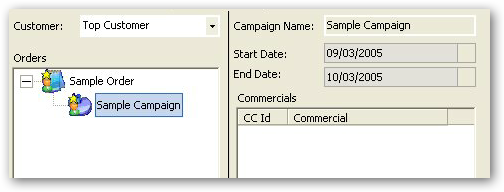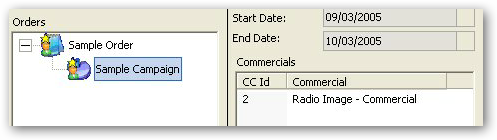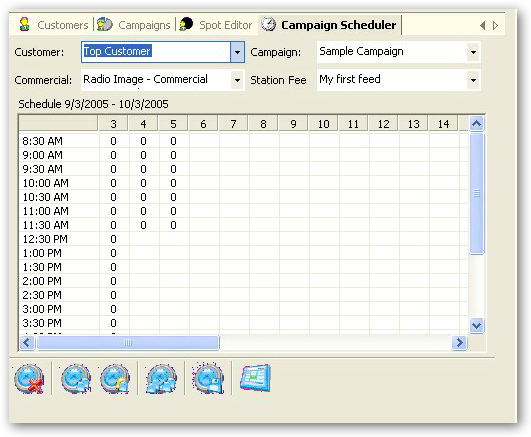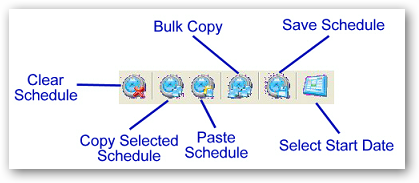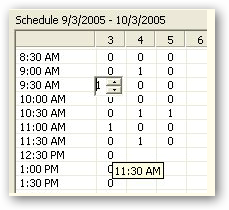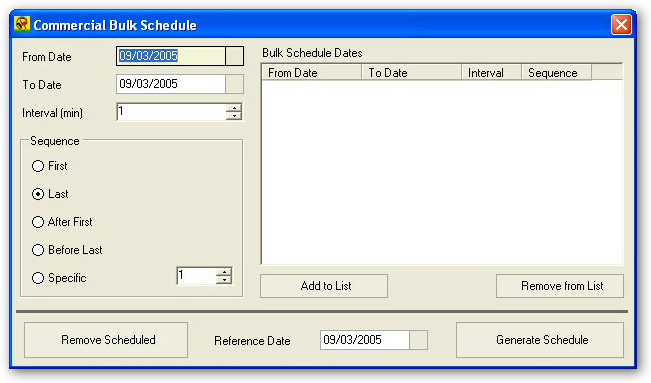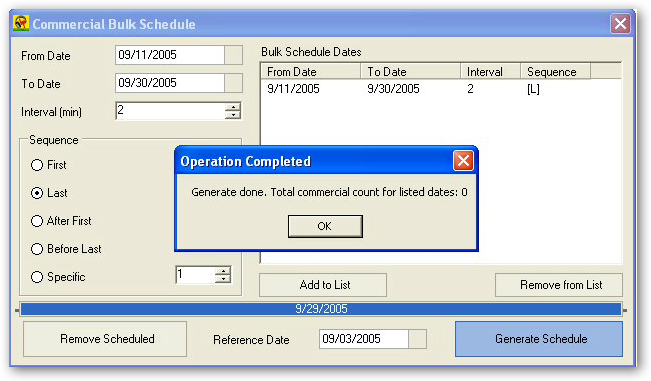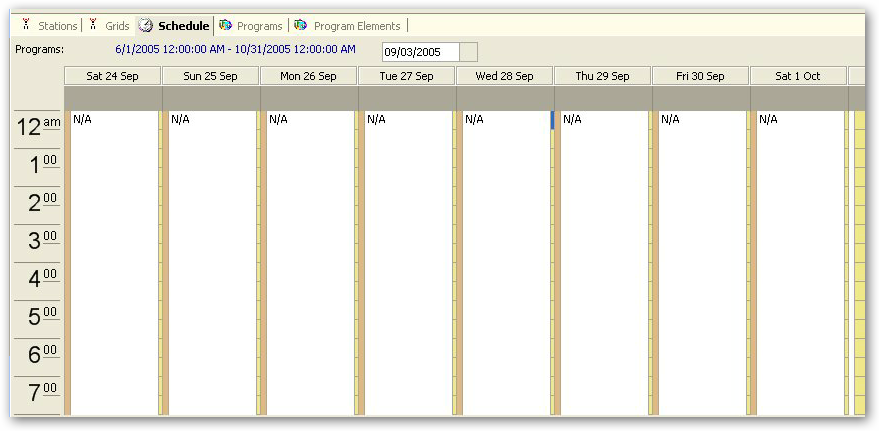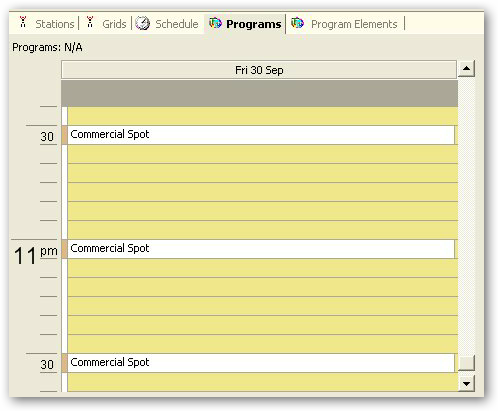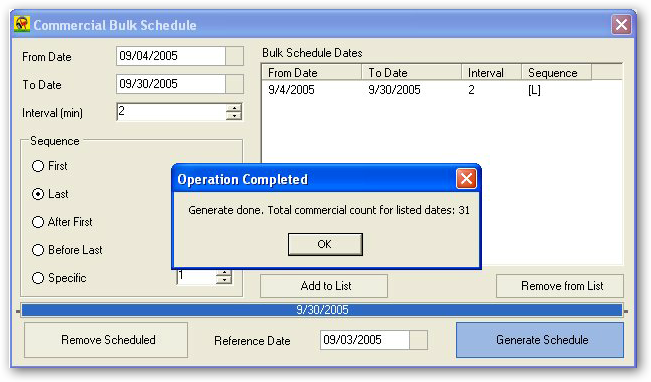Campaign Scheduling
Scheduling commercial campaigns is slightly different to scheduling by spot. However, the preparation steps are the same.
You have to create the commercial media records, then create the commercial spot program elements (see Commercials - Scheduling for more info).
Then, you have to complete three more steps:
1. Create customer records
2. Create campaign records
3. Schedule campaign commercials
Create customer records
A commercial campaign usually belongs to a customer, even if the customer is an internal entity.
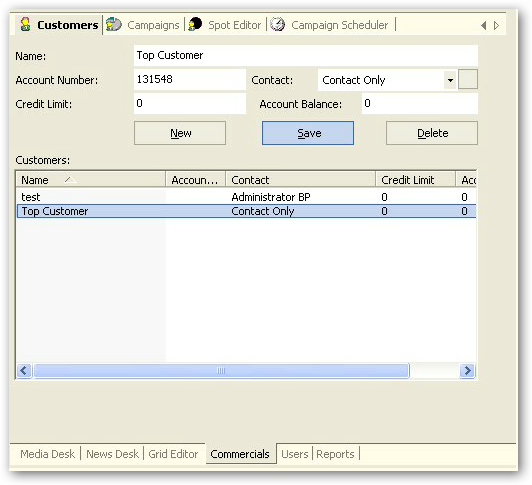
To create a commercial, select the Commercials tab and then select the Customers sub tab.
Click on the New button to create a new customer account, fill in the details as shown in the snapshot above, then click on the Save button. The newly created record will be added to the list.
Note: If you want to create a new contact, click on the button to the right of the contact drop down box.
Now that we have created a customer, let's move on to create the commercial campaign.
Create commercial campaigns
Select the Campaigns sub tab.
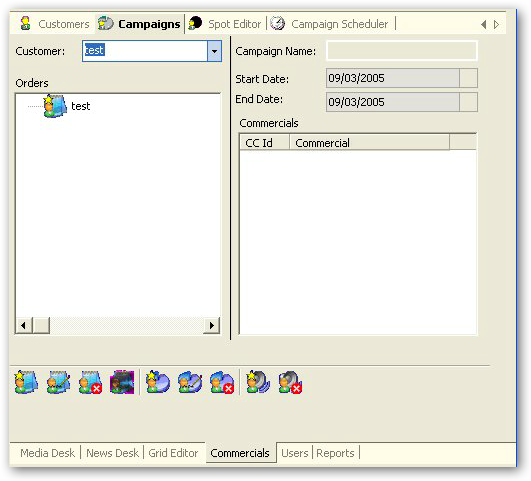
If you do not see the customer you have just created in the list of customer on the Campaigns module, highlight the customer drop down box and press the F5 key on �your keyboard to refresh the list.
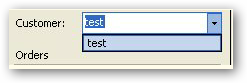
After pressing the F5 key.
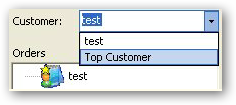
Select the Top Customer from the list then click on the New Order button.
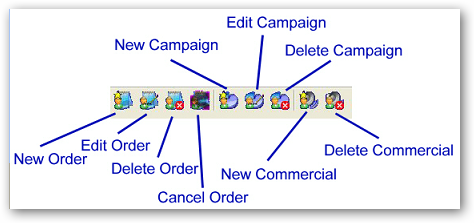
The New Order dialog box will pop up.
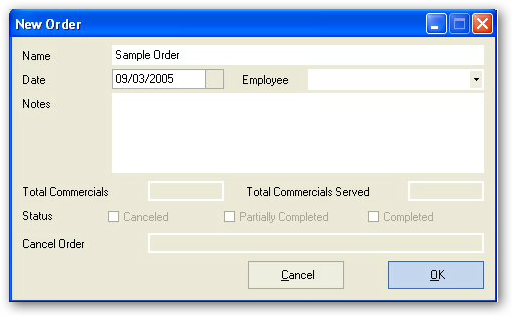
Enter at least�a name for the order and click OK.
Once a new order is created, select it from the tree view if it is not selected, then click on the New Campaign button to add a new campaign to this order.
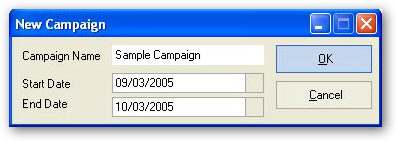
The campaign will have a name, a starting date and an end date. In this example we are assuming the campaign to span 1 month.
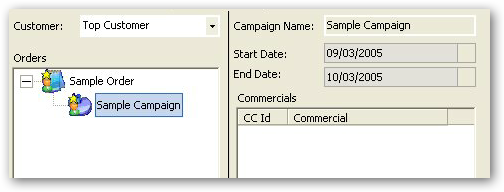
The campaign will be added to the order. Highlight the campaign and start adding commercials to it by clicking on the New Commercial button.
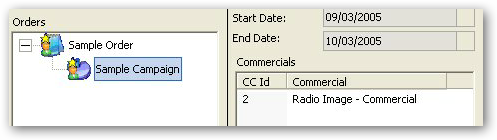
Scheduling Campaign Commercials
Now that we have setup our customer, their order and the campaigns in the order along with the commercials, let's move on to scheduling the campaign.
Click on the Campaign Scheduler sub tab. Then select the customer from the list of customers to populate the Schedule grid.
Note that only commercial spots setup in the Grid overlapping the campaign dates "from" and "to" will be displayed.
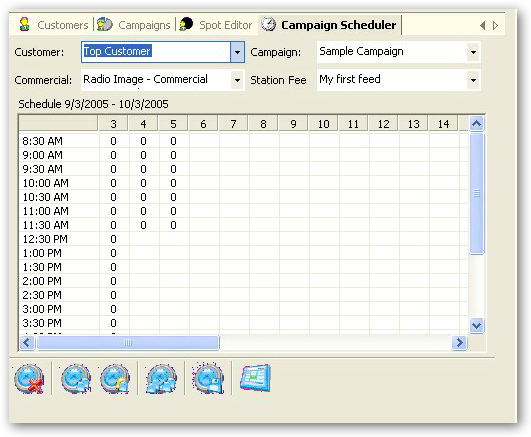
Before we proceed, we will explain the available the buttons on this module.
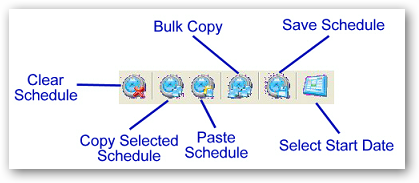
To schedule a commercial, use the mouse to highlight the cell intersecting the date and time desired and use your keyboard's up and down arrows to increase the count of occurance of this commercial at the specified time and date. Alternatively, you can use the mouse and click on the span control arrows.
Save your changes by clicking on the Save Schedule button.
Note: Deselect any highlighted cell to effect your changes before saving.
Remember: Save your work when you done. If you do not save your work, it will be lost.
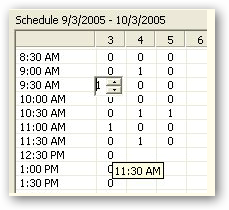
Bulk Scheduling
Bulk Scheduling is an advanced scheduling module for campaign commercials.
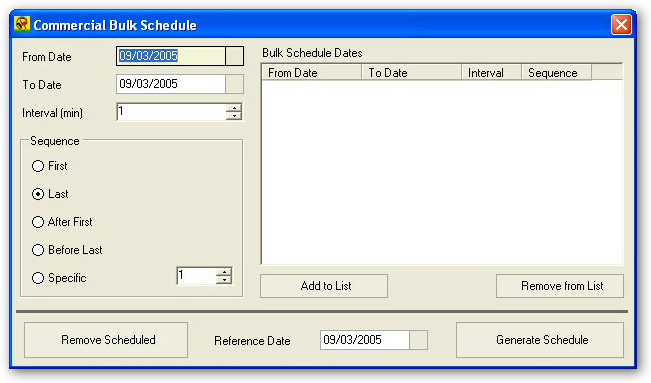
Here are the rules for the bulk schedule.
1. The system will copy the reference date schedules for the commercial to the dates specified in the list.
2. If the destination date does not have a commercial spot defined, one will be created only if there is a�program element on that date which is not occupied.
3. The system copies instances of a commercial only once. So, if the�source has a commercial twice or more, only 1 copy will be carried over.
If you try to schedule commercials to dates where you have not yet defined spots, the schedule generation will return 0.
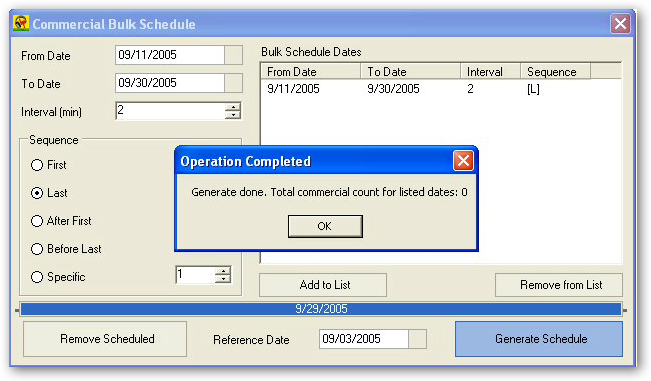
To complete the exercise, you will have to generate commercial spots form the grid for the dates 11/9/2005 to 30/9/2005 inclusive and then run the Bulk Schedule routine.
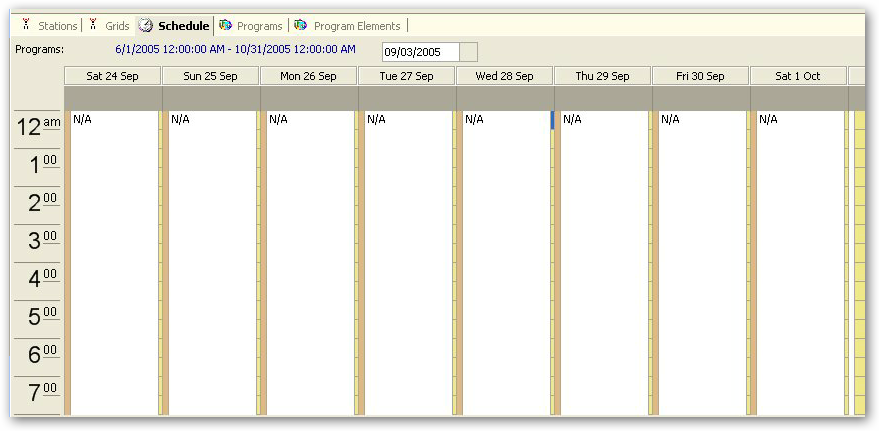
Each of the generated schedules has commercial spot programs.
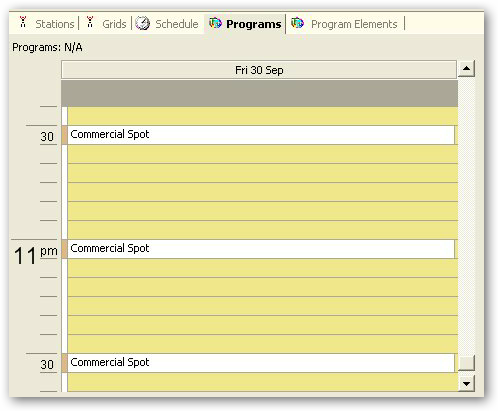
Now we can go back to the bulk shcedule dialog box and run the routine.
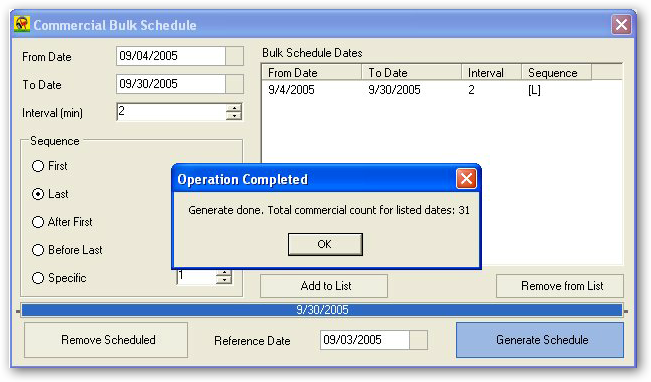
As you can see, this time around the system has scheduled 31 instances of the selected�commercial.
Copyright � 2011, Emile Bassil
Created with the Freeware Edition of HelpNDoc: Free CHM Help documentation generator