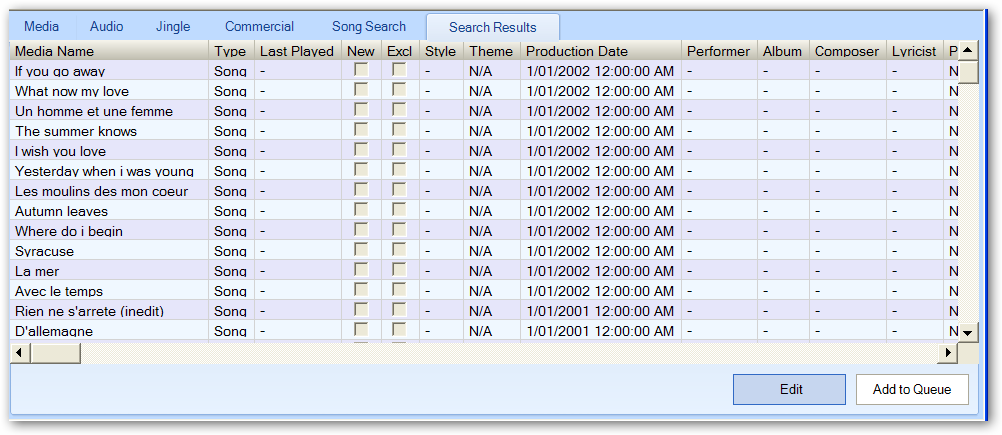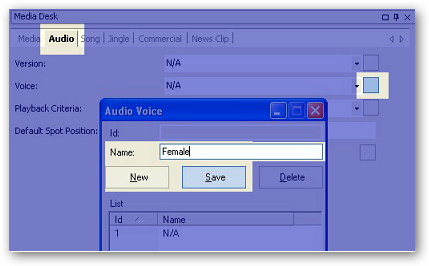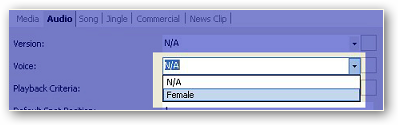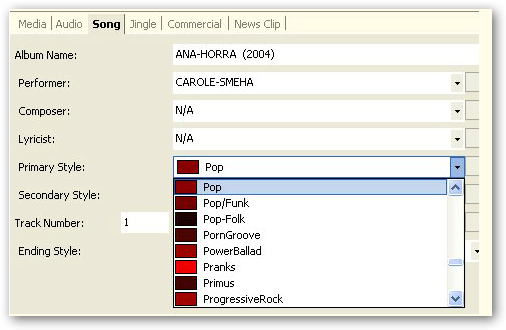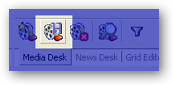Edit
This page will show you how to edit a media record after searching for it through the Media Search module.
An audio file can be a song, a jingle, a commercial or a news clip.
Edit Media
After searching for a media and you get one or more records returned from this process, select one of the records and the click on the Edit button.
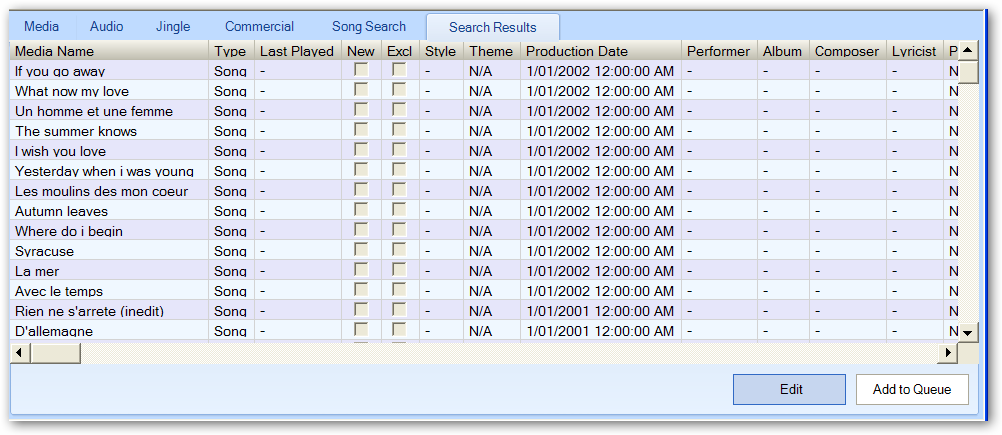
When you click on the Edit button, it will highlight the Media Desk tab and display the record.
You can now modify its properties and click on the save button when done.
As an example, we will change the Song style and Audio voice.
Select the Audio sub-tab from the Media Desk module.
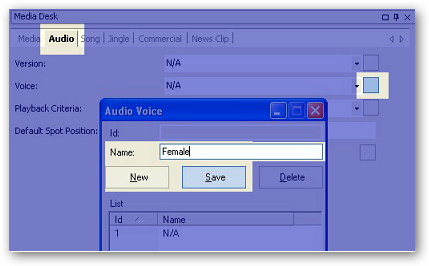
The Voice list has only one record, so let's add a new one.
Click on the button to the right of the list.
A new dialog box will open.
Click on the New button and enter a name "Female".
Click on Save and then close that window.
Now from the Voice list, select the Female item.
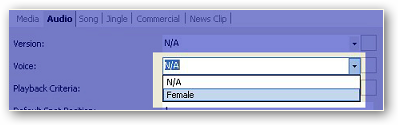
Select the Song sub-tab.
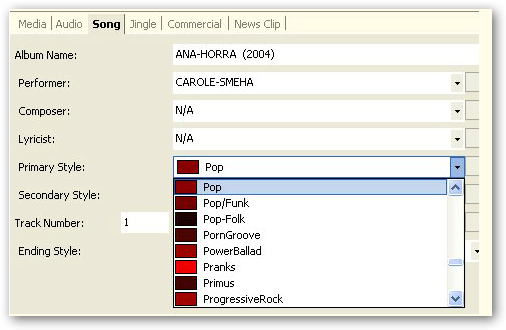
Select Pop as the primary style for this song.
If you want to change the color associated with the Pop item, clik on the button to the right of the list, select the Pop item, change the color and save.
Now click on the Media Desk Save button to persist your changes to the database.
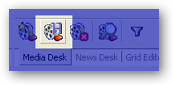
Copyright � 2011, Emile Bassil
Created with the Freeware Edition of HelpNDoc: Free help authoring environment