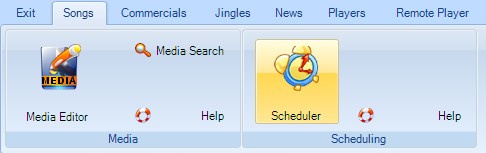
The first thing you'd want to do after you get Broadcast Power up and running is to start configuring the system.
The first thing we'll show you here is how to configure your radio station and feeds and then show you how to introduce audio files to the system.
Make sure you have the Songs - Program Scheduler component selected.
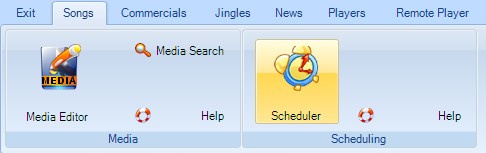
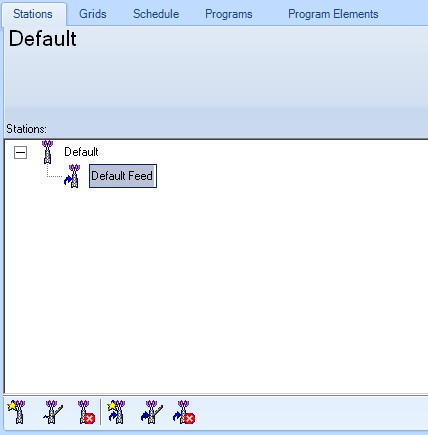
The Broadcast Power setup�program will create a default station and a default feed.
We need to have at least one station configured and one station feed.
A radio station is a representative entity of your organization.
A station feed is a representative entity of a main audio feed broadcasting tower (not a repeater).
If your business requirements are to broadcast simultaneously to two broadcasting towers, different signals, you will have to create two station feeds and make sure you configure two remote player hosts to control the station feeds.
Let's start by changing the default station name and then modifying the default feed name.
Select the station from the tree view and click on the station edit button.
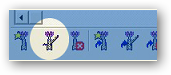
This will pop up a dialog box. Change the name and then double click on the image to setup your radio station's logo. The logo you choose will also display between the two main players.
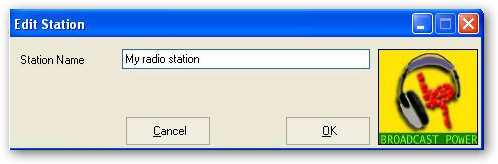
Click OK to accept the changes.
The station display should change.
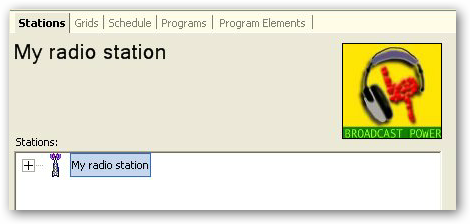
Click on the plus sign next to the station name and select the default feed to change its name and properties.
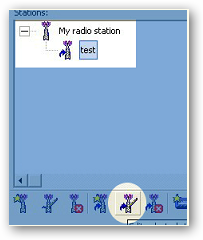
This will open the station feed properties dialog. Change the value to your liking, noting the following:
1.� If you tick the Controller box, this implies that you want the remote player host that controls this feed to be the controller for other configured remote host players for other station feeds.
2.� Control Commercials instructs the controller to issue commercials playback to controlled station feeds whenever a user issues the same on the controller feed.
3.� Control Jingles instructs the controller to issue jingle playback to controlled station feeds whenever a user issues the same on the controller feed.
4.� �Control Players instructs the controller to issue song playback to controlled station feeds whenever a user issues the same on the controller feed.
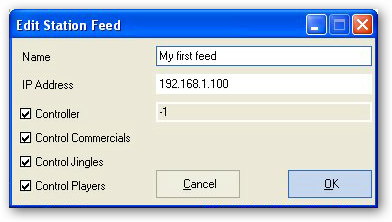
You can specify one or more IP addresses for the station feed, separated by commas. At least one IP address should match the IP address of the machine running RemotePlayerHost.
127.0.0.1 is only valid if you have a single controller or RemotePlayerHost instance running on your network.
For a remote player to act as a controller, you need to make sure the IP address defined for the station feed matches the IP address for the machine on which the remote player host is running. Players won't update with audio information correctly when the IP address for the controller doesn't match at least one remote player host.
Copyright � 2011, Emile Bassil
Created with the Freeware Edition of HelpNDoc: Full featured Help generator