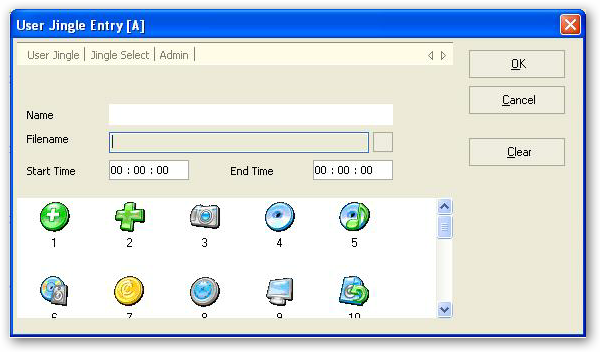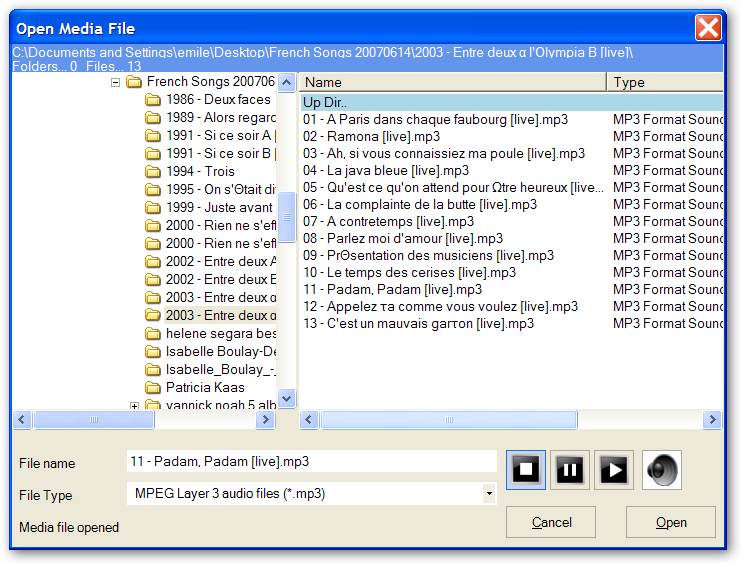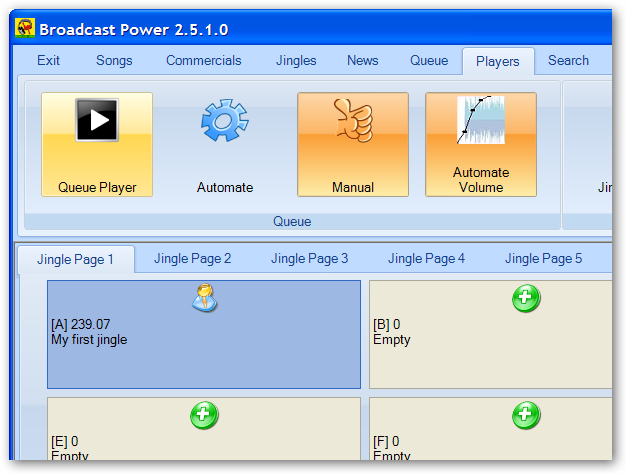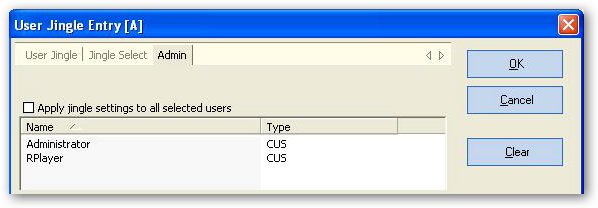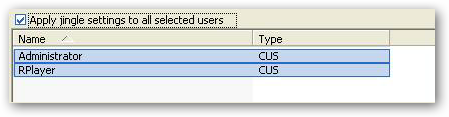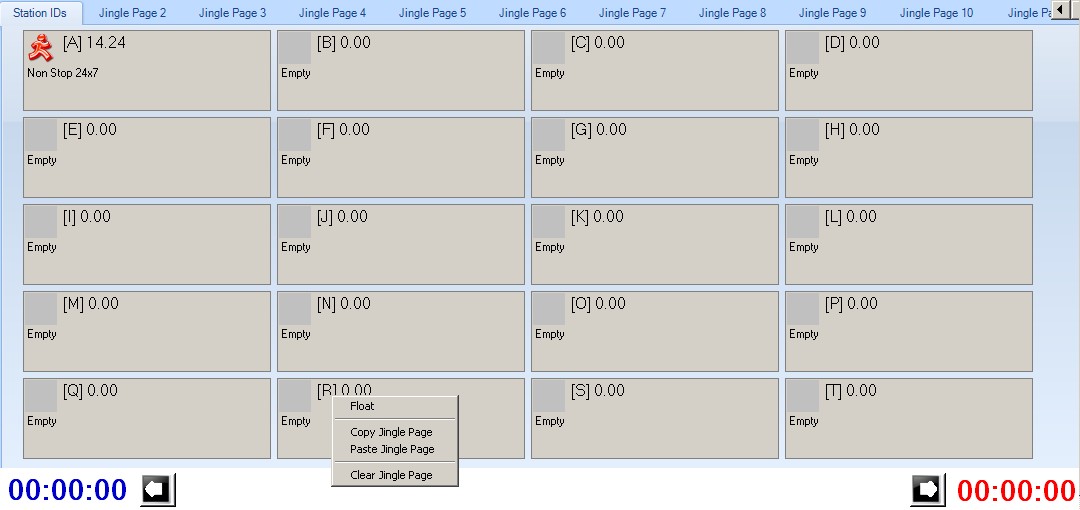Setting
Jingles in Broadcast Power
Jingles in Broadcast Power are simply audio files associated with a button. The button is used to playback the associated audio file when clicked on or when the button's associated keyboard letter is clicked.
Defining or Setting Jingles
Select the Jingle Player tab to highlight the jingle tabs. Next, select the desired jingle tab (1 in our example).
Broadcast Power defines 20 jingle tabs each containing 19 buttons at your disposal.
To associated a media file with a jingle button for the logged in user, right click on the button with your mouse.
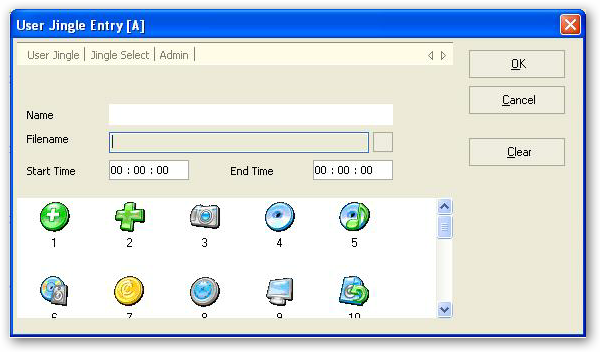
You can select an audio file to associate by browsing for one on your local hard disks or network shares.
We recommend using the UNC format of a network shared file (\\somecomputer\somesshare\somefile.mp3), instead of a mapped drive (k:\somefile.mp3). UNC formatted file references are portable across different computers and reduce the administration effort required when mapping shares to disks.
Click on the box to the right of the filename text box to browse for a file.
The other option for selecting an audio file to associate with the jingle button is to use the Jingle Select tab and select a jingle from those that exist in the Broadcast Power database.
The Jingle has to be given an easy and readable name.
The Start Time and End Time restrict the jingle playback to a particular timespan within the daily 24 hours. This is very useful when �you have jingles with time sensitive content (good morning, good afternoon, etc...).
The list of icons allows you to select one to easily and visually identify a jingle.
A jingle doesn't have to be restricted to a short audio file, it can even be a full length song or even a long program.
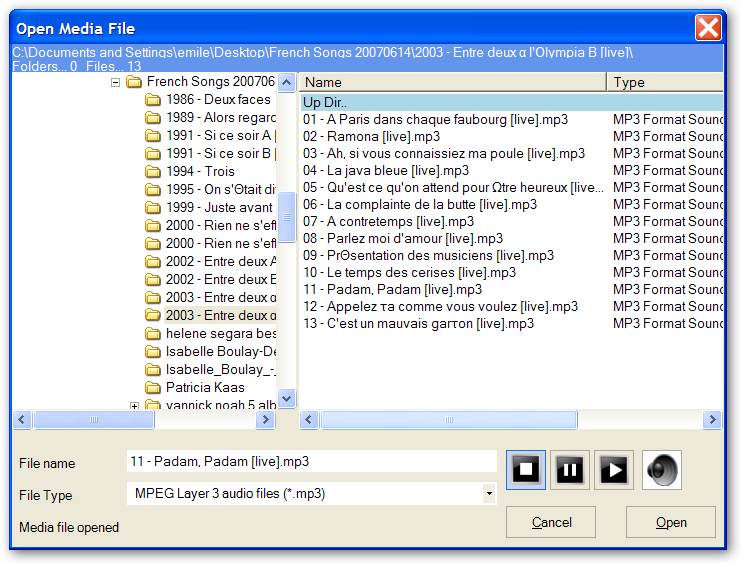
Here's the result of our selection above.
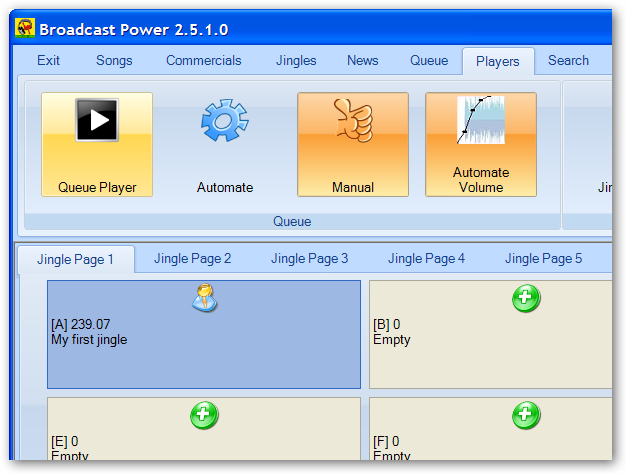
Repeat the above process to define a few other jingle buttons.
For details on how to playback jingles, read the Jingle - Playback section.
Administering Jingle Selection
If you have administrative privileges on jingles, you can forcefully set a jingle button to a particular audio file for any number of selected users.
This feature is helpful when setting station IDs for all users of the system. You can designate the first jingle tab as the station ID tab and distribute jingles to all users when new IDs become available.
To do this, you would follow the standard procedure of associating an audio file with a jingle button (see above).
The difference, however, is that you will to select the Admin tab to set the users whom you wish to set this jingle for.
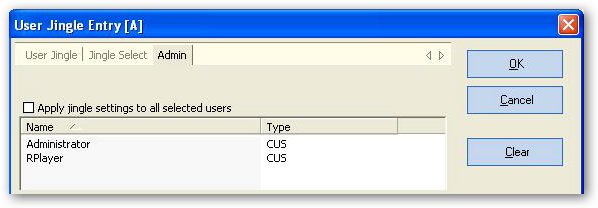
Tick the Apply jingle settings to all selected users box to activate the administering of jingles for other users. Then, select the users for whom you wish to set this jingle button by clicking on their names in the list.
You can select multiple users by holding the ctrl button while selecting or by holding the shift button.
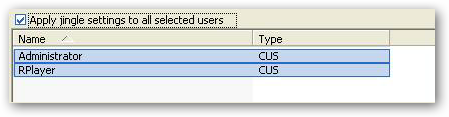
Click OK to accept the selection and the jingle will be set to the selected user.
Clearing a Jingle
To clear a jingle, you will have to use the right mouse button click on the button and then click the Clear button from the User Jingle Entry dialog box. This will revert the jingle button to its initialized or blank state.
Changing the name of a jingle tab
You can change the name of a jingle tab by right clicking on the tab.
If you 're an administrator, you have the right to change the tab name for all users.
Right click menu options
Right click with your mouse in the white space between the jingle counters on the jingle player to get an additional set of functions and features for jingles.
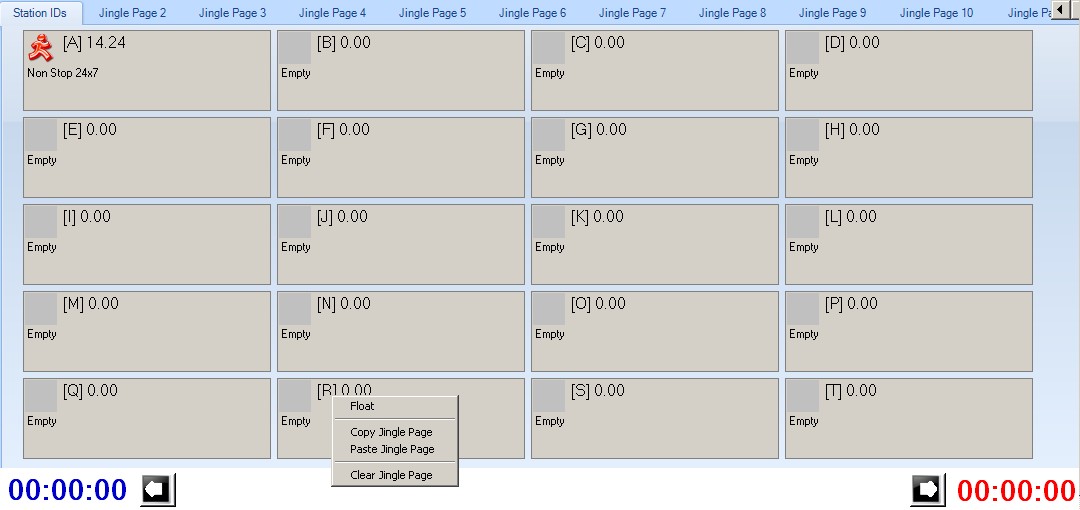
Floating the jingle player opens the jingle player in a new window that you can resize and move around your desktop.
The button next to the left counter is used to stop jingle playback in reverse sequence while the one on the right is used to stop jingle playback in forward sequence, when multiple jingles are playing back in overlap or mix mode.
Copyright � 2011, Emile Bassil
Created with the Freeware Edition of HelpNDoc: Free PDF documentation generator