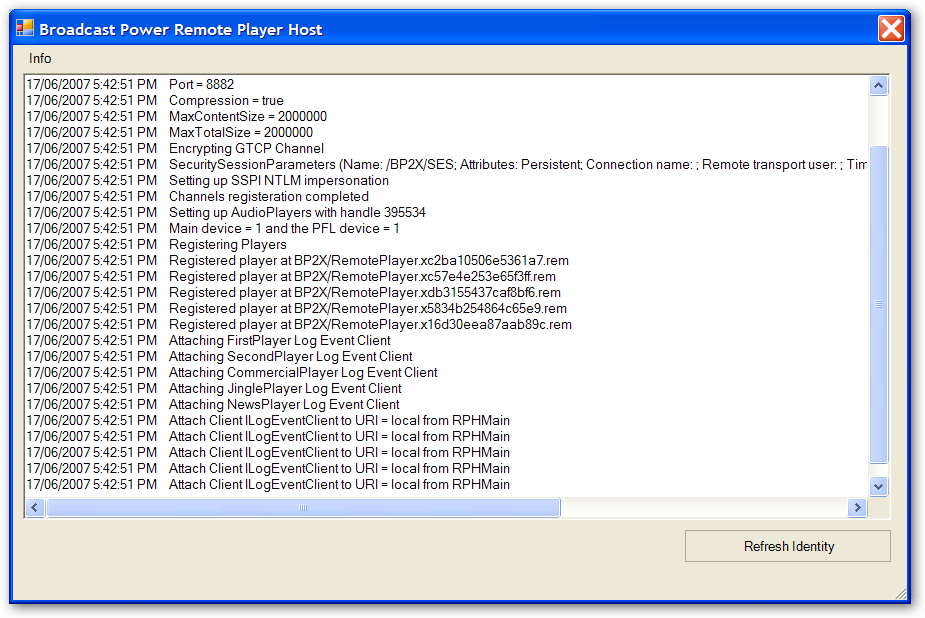
Closing RemotePlayerHost.exe will minimize the application to the task bar. To close the application you will have to right click on the BP icon on the task bar and select close.
Starting Broadcast Power involves running at least one server and one client application. The server application is RemotePlayerHost.exe where the client application is WinUI.exe.
Step 1: Start RemotePlayerHost.exe
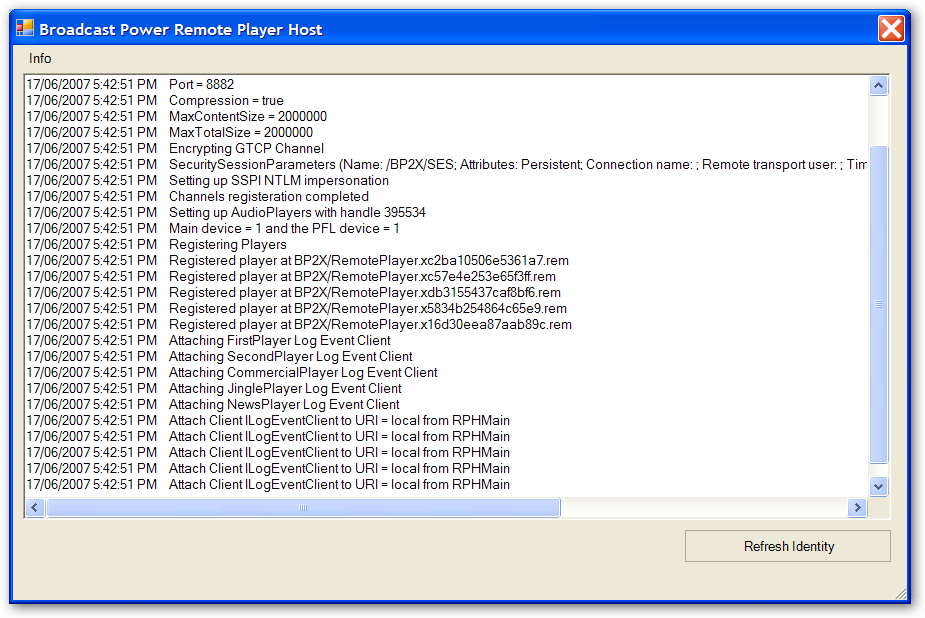
Closing RemotePlayerHost.exe will minimize the application to the task bar. To close the application you will have to right click on the BP icon on the task bar and select close.
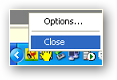
Do not close the application if you want to continue with this tutorial.
You will not normally close this application if you want to run the user interface or automate station schedules. In a real production environment, you would want to run this application, RemotePlayerHost.exe, on a server locked up in a secure room.
Users of the system will access the server from their workstation machines or laptops, running WinUI.exe, over a network.
If this is the first time you run the application, it might fail connecting to the database, since the database schema was not created.
If you have an existing Broadcast Power database server with a valid schema and get this error, it means the application is not able to connect to it or that the user name and password for the Microsoft SQL Server in the configuration file are not valid.
You be prompted to create the database schema.

Click Yes to create the schema or No to cancel and confirm the username and password for Microsoft SQL server with your network and systems administrator.
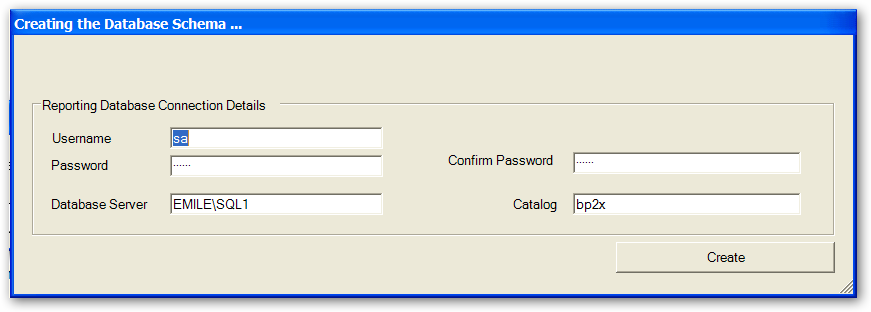
The database schema creation dialog box will read the Microsoft SQL Server settings from the configuration file and populate the entries for you.
Confirm that all the entries match your environment and click Create.
The schema will be created for you now.
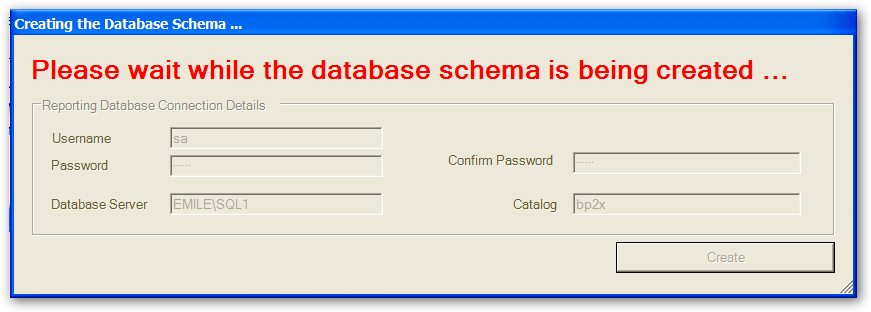
If the schema already exists, you will get an error message.
Running RemotePlayerHost.exe for the first time will display the Registration Form so you can register your copy of Broadcast Power.
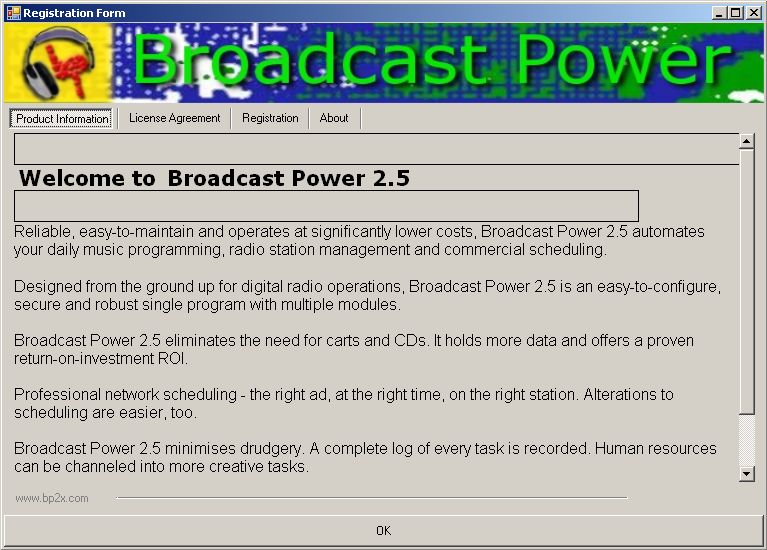
Click on "Registration" and enter your assigned serial number along with your details.
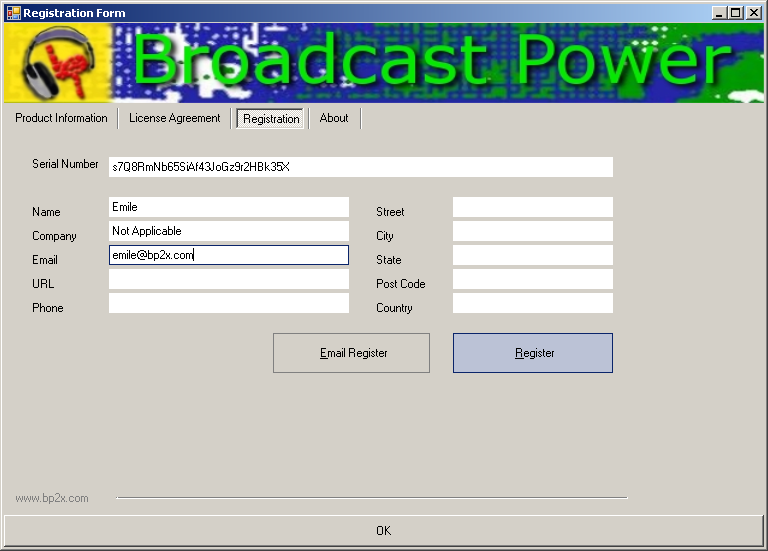
Click on "Register". This should communicate the details you just entered to the licensing server which will hand over a registration file called "License.key".
Please note that you need to have read/write access to the application directory so that the registration process can write the file "License.key".
Users running BP2X will need to have read/write access to the file "License.key".
Create an empty file "License.key" in the directory where you installed Broadcast Power and give all users read/write access to it.
Start RemotePlayerHost.exe.
A dialog box might pop up if you have not configured the plugin that comes with the application by default, "Now Playing Web Export Plugin".

Close the dialog (will pop up twice) and the configuration dialog will show.
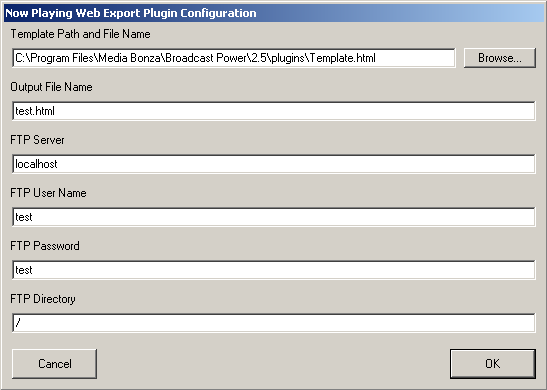
Enter the values appropriate to your environment and click OK.
When the database schema is created, RemotePlayerHost will open its main window.
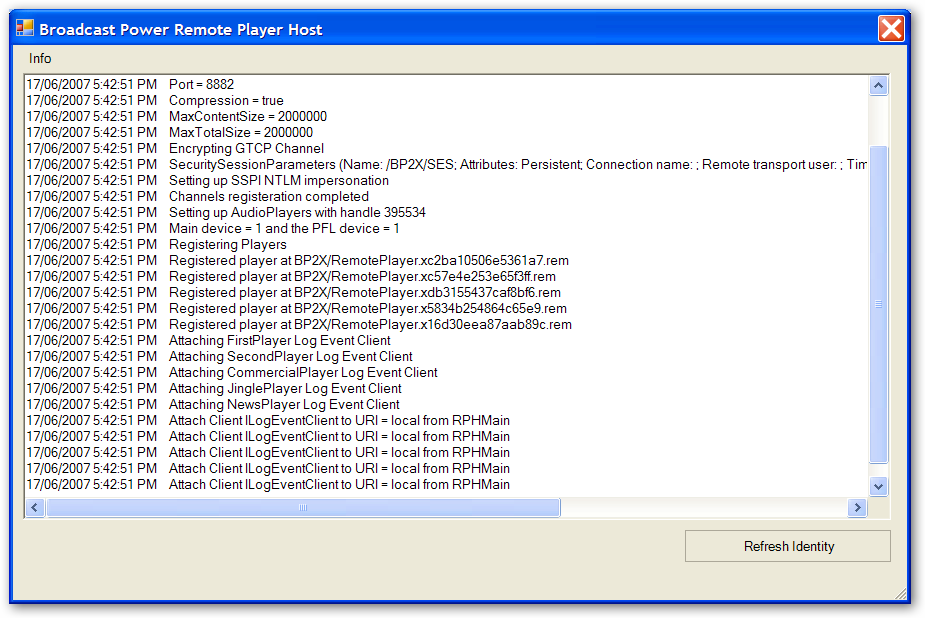
You are now ready to go to step 2.
Step 2: Run WinUI.exe
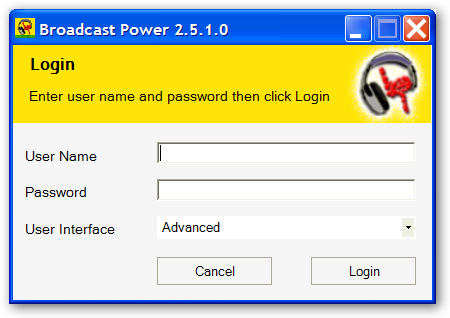
The password for the default user name Administrator is 123. Make sure that you change the default password at the earliest possible chance to minimize the risk of unwanted access to the system.
Click on the Login button to connect to the server, authenticate the user, and load the default data for the user interface.
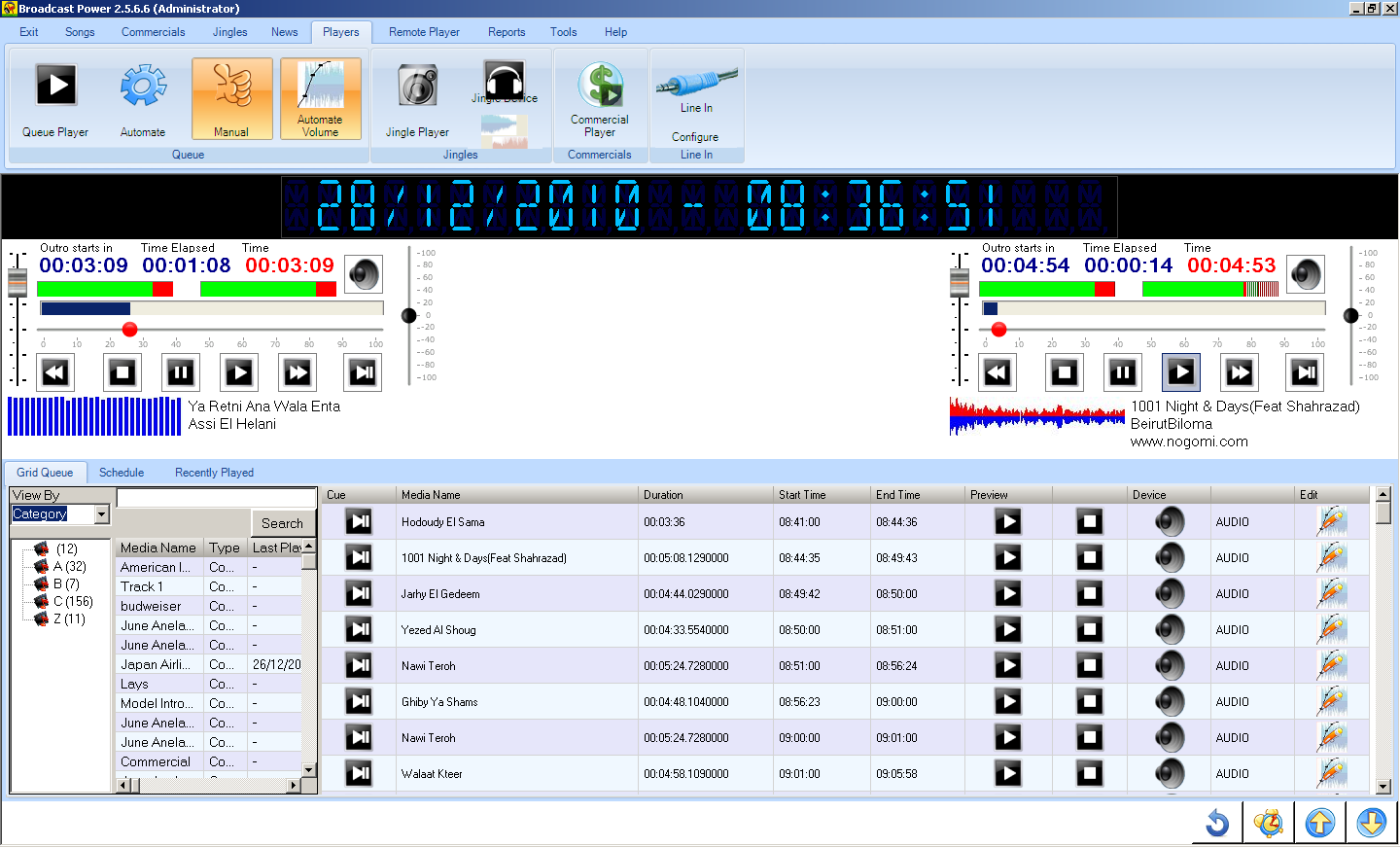
If you do not see a similar display, please check the event viewer and error logs for any application errors. Make sure you check your configuration files.
For more info on how to view application errors or change application configuration files, check the Administrator's Guide.
Copyright � 2011, Emile Bassil
Created with the Freeware Edition of HelpNDoc: Single source CHM, PDF, DOC and HTML Help creation